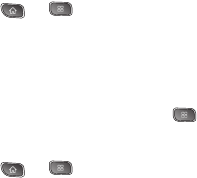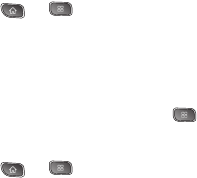
158 3B. Web and Data Services
To delete an email message:
ᮣ Touch and hold an email (from your inbox list) and
tap
Delete from the pop-up context menu.
– or –
With the email message displayed, tap
Delete.
Configuring Corporate Email Settings
Account Settings: Allows you to configure various
settings for your account.
1. Press > > Settings > Accounts & sync.
2. Tap the Corporate account to reveal the account’s
synchronization settings screen.
3. Place a checkmark next to each option if you want
the device to automatically synchronize. If you want
to manually synchronize, press >
Sync now.
To configure Corporate Email settings:
1. Press > > Settings > Accounts & sync.
2. Tap the Corporate account field to reveal the
account’s synchronization settings screen.
3. Tap Account settings
● Account name Displays the name used by the
device to track the account.
● Your name Displays the name that recipients
view when receiving email from you.
● Signature To add a signature or other
information to outgoing email.
● Amount to synchronize Configures how many
days worth of emails the device and server
should synchronize. Choose from:
One day,
Three days, One week, Two weeks, or One
month.
● Email check frequency Configures the
frequency which the device queries the
remote server for new email changes. Choose
from:
Automatic (Push), Never, Every 5 minutes,
Every 10 minutes, Every 15 minutes, Every 30
minutes, or Every hour.
● Default account Assigns this account as the
default account used when sending out new
emails.
● Email notifications Allows the phone to notify
you when you receive new emails.