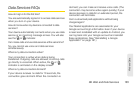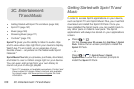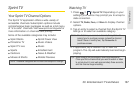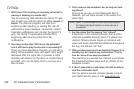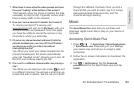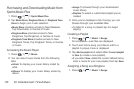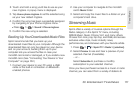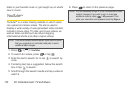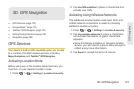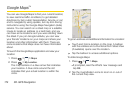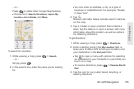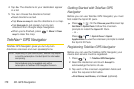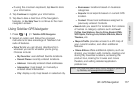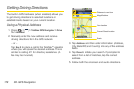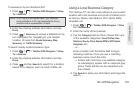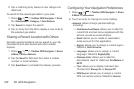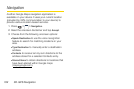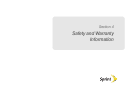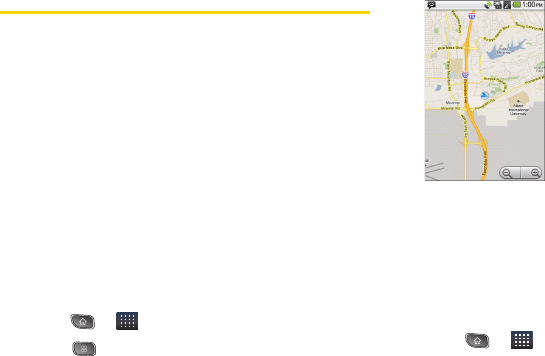
174 3D. GPS Navigation
Google Maps
TM
You can use Google Maps to find your current location;
to view real-time traffic conditions; to get detailed
directions by foot, public transportation, bicycle, or car;
and to navigate by using spoken, turn-by-turn driving
instructions using the Google Maps Navigation (beta)
service. You can search on a street map or a satellite
image to locate an address or a landmark, and you
can view some locations as if you were strolling down
the street. If you join Google Latitude, you can view
your friends’ locations on your maps and share your
location and other information with them. There are
some locations that Maps does not have information
about.
To launch the Google Maps application and view your
location:
1. Press > > Maps
2. Press > My Location.
The map centers on a blue arrow that indicates
your location. A blue circle around the dot
indicates that your actual location is within the
circle.
To get an address and additional information for a location:
ᮣ Touch and hold a location on the map. A balloon
with the address and a thumbnail from Street View
(if available) opens over the location.
ᮣ Tap the balloon to access additional options.
To utilize Google Maps:
1. Press > > Maps
Ⅲ If prompted, read the What’s new message and
tap
OK.
2. Tap the magnification icons to zoom in or out of
the current map view.