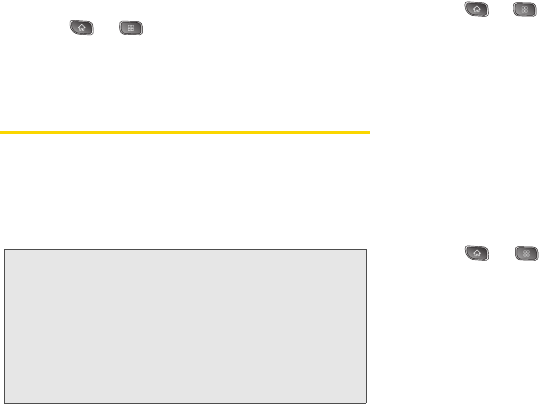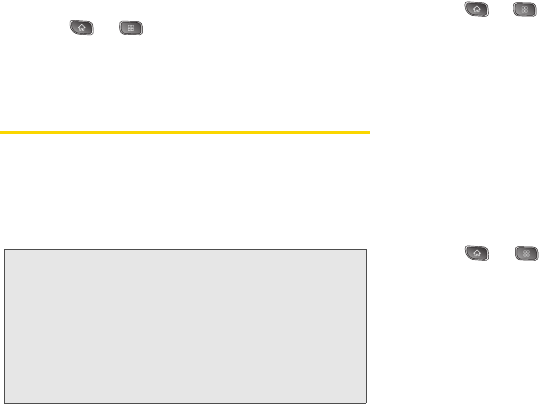
56 2C. Settings
animated transitions (this setting does not affect
transitions in non-native applications).
1. Press > > Settings > Display > Animation.
2. Tap No animation, Some animations, or All
animations.
Location Settings
Your device is equipped with GPS capabilities you can
use with location-based services.
The Location feature allows the network to detect your
position. Turning Location off will hide your location
from everyone except 911.
To enable your device's Location feature:
1. Press > > Settings > Location & security >
GPS Privacy Setting.
2. Tap Location On or E911 Only.
Using Wireless Networks
You can use information from Wi-Fi and Sprint
networks to determine your approximate location, for
use in GPS applications, when you search, and so on.
To use information about your location when
navigating and searching in GPS applications (see “3D.
GPS Navigation” on page 173), you must turn on
location services.
1. Press > > Settings > Location & security.
2. Tap Use wireless networks. (A green checkmark will
appear.)
3. When you check this option, you’re asked whether
you consent to sharing your location anonymously
with Google’s location service.
4. Read the disclaimer and tap Agree.
Note: Turning Location on will allow the network to detect
your position using GPS technology making some
Sprint applications and services easier to use. Turning
Location off will disable the GPS location function for all
purposes except 911, but will not hide your general
location based on the cell site serving your call. No
application or service may use your location without
your request or permission. GPS-enhanced 911 is not
available in all areas.