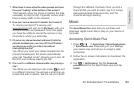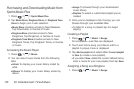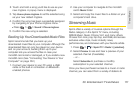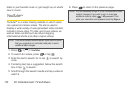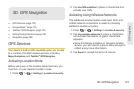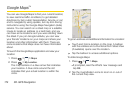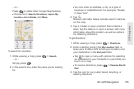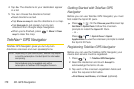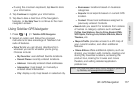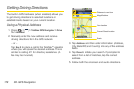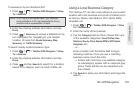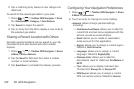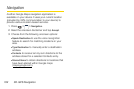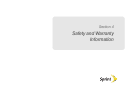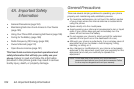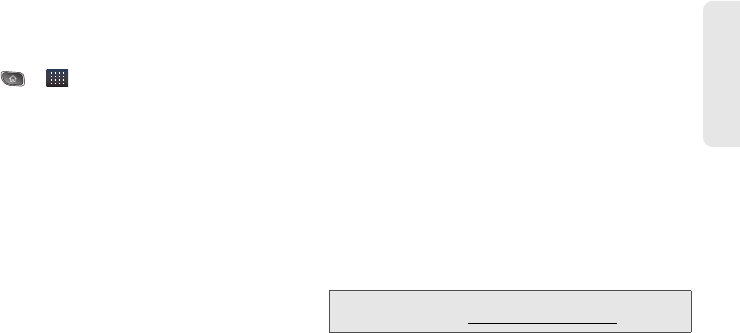
3D. GPS Navigation 177
GPS Navigation
Ⅲ If using the onscreen keyboard, tap Next to store
your information.
4. Tap Continue to register your information.
5. Tap Yes to take a brief tour of the Navigation
features, or
No, Skip Tour to continue to the main
navigation screen.
Using TeleNav GPS Navigator
1. Press > > TeleNav GPS Navigator.
2. Select an option and follow the onscreen
instructions to take advantage of TeleNav’s full
suite of features.
Ⅲ Drive To lets you get driving directions from
wherever you are to wherever you’re going.
Choices include:
● My Favorites: user-defined favorite locations.
● Recent Places: recently entered locations.
● Address: manually entered street addresses.
● Intersection: map based on manually a
entered street intersection.
● City: display a city map based on selected city.
● Businesses: locations based on business
categories.
● Airports: local airports based on current GPS
location.
● Contact: those local addresses assigned to
previously entered Contacts.
Ⅲ Search lets you search for locations from dozens
of names or category options such as
Food/
Coffee, Gas Stations, Gas by Price, Banks/ATMs,
WiFi Spots, Parking Lots, Hotels & Motels, Movie
Theaters, etc.
Ⅲ Maps & Traffic provides access to a 2D map of
your current location, and other additional
features.
Ⅲ Share & More offers additional options, such as
sharing your location with contacts, creating and
storing My Favorites locations, accessing the
product tour, looking for movies and movie
theaters, and setting detailed application
preferences.
Note: For more information about Sprint Navigation powered
by TeleNav, visit www.sprint.com/navigation.