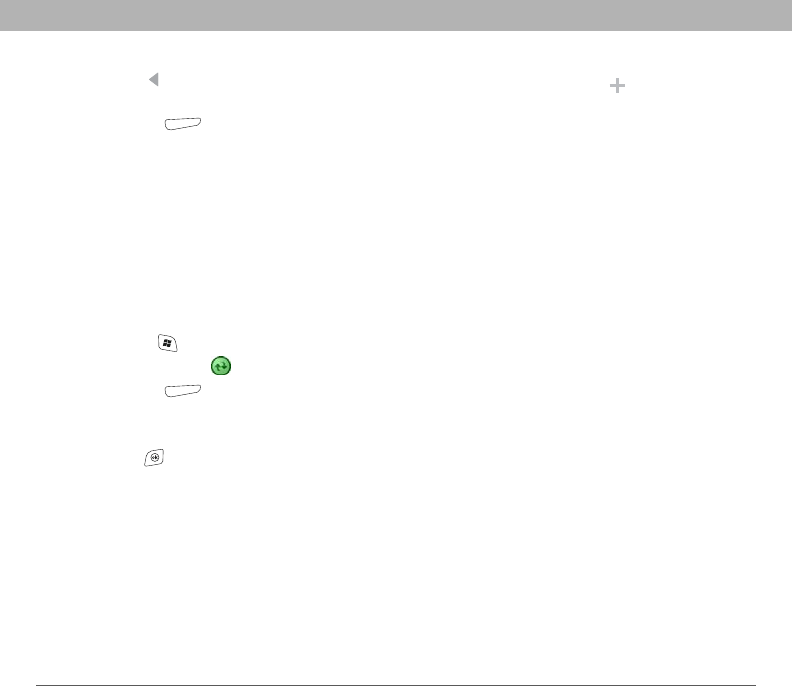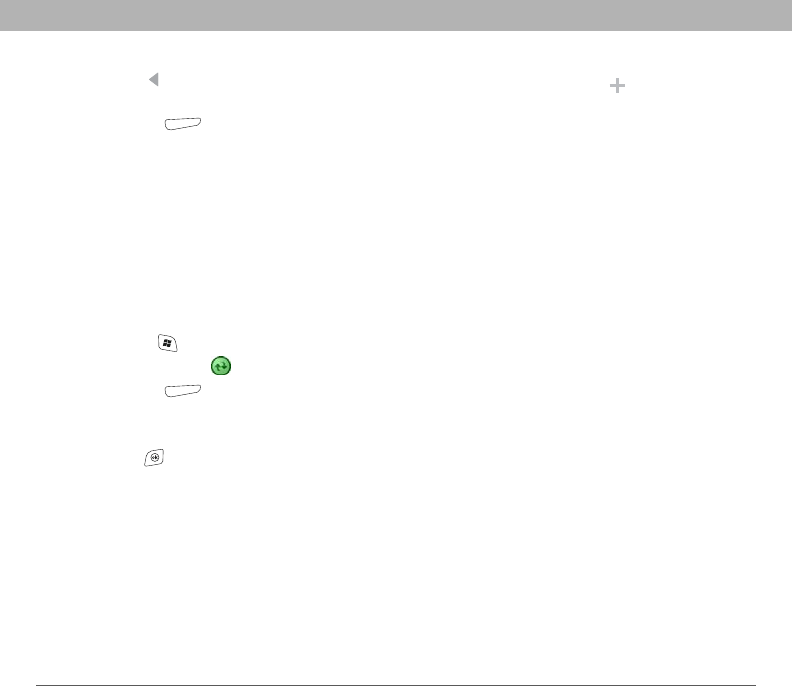
Using Your Treo 700w Smartphone 97
Sending and receiving messages and email CHAPTER 5
3. Press Left to cycle through your Messaging accounts until
you see the account you want to download in the title bar.
4. Press Menu (right action key) and select Send/Receive to
synchronize your smartphone with your email server.
Receiving attachments
1. Select the attachment (below the subject) to mark it for download.
2. Synchronize the email account that contains the message as
described in the previous sections.
3. Select the attachment to open it.
If you have an Microsoft Office Outlook E-mail account and want to
download attachments automatically, do the following:
1. Press Start and select Programs.
2. Select ActiveSync .
3. Press Menu (right action key) and select Options.
4. Select E-mail, and then select Settings.
5. Check the Include file attachments box.
6. Press OK .
Did You Know?
You can receive and
open attachments in a
number of different
formats, including
Word, Excel,
PowerPoint, and PDF.
To view PDF files, you
must first install
Picsel PDF Viewer
from the Getting
Started CD.