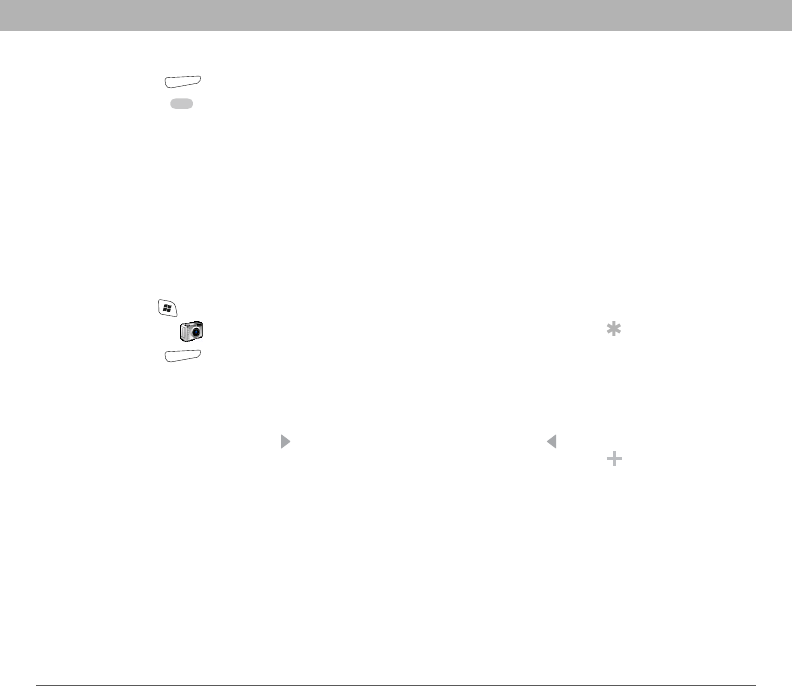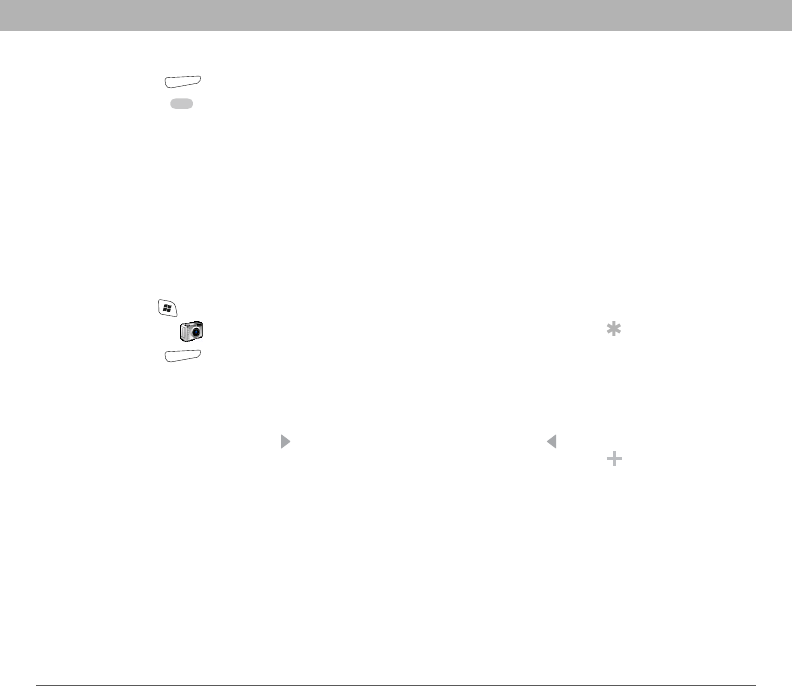
Using Your Treo 700w Smartphone 119
Pictures & Videos CHAPTER 6
3. Press Menu (right action key) and select Mode > Burst.
4. Press Center .
Recording a video
Videos can be any length, provided you have ample storage space
available. By default, videos are stored in the My Pictures folder on your
smartphone. If you want to store your videos on an expansion card, see
“Customizing your Camera settings” on page 124 to change where
videos are stored. For information on accessing your videos on your
computer, see “Viewing pictures and videos on your computer” on
page 126.
1. Press Start and select Pictures & Videos.
2. Select Camera .
3. Press Menu (right action key) and select Video Mode.
4. Adjust the position of your smartphone until you see the subject
you want to record on the screen.
5. (Optional) Adjust any of the following:
• Brightness: Press Right to increase the brightness or Left to
decrease the brightness.
Before You Begin
[!]
You must have
QuickTime Player
version 6.5 or later
installed on your
computer to play
videos recorded by
your smartphone and
downloaded from an
expansion card or
accessed by clicking
on the video
thumbnail after
syncing the files.
Tip
If you don’t like a
video you recorded,
delete it. See
“Deleting a picture or
video” on page 123
for details.
Did You Know?
Your smartphone has
a self-portrait mirror
next to the camera
lens on the back of
your smartphone. Use
the mirror when
you’re taking a picture
or video and you want
to be in the picture
too.