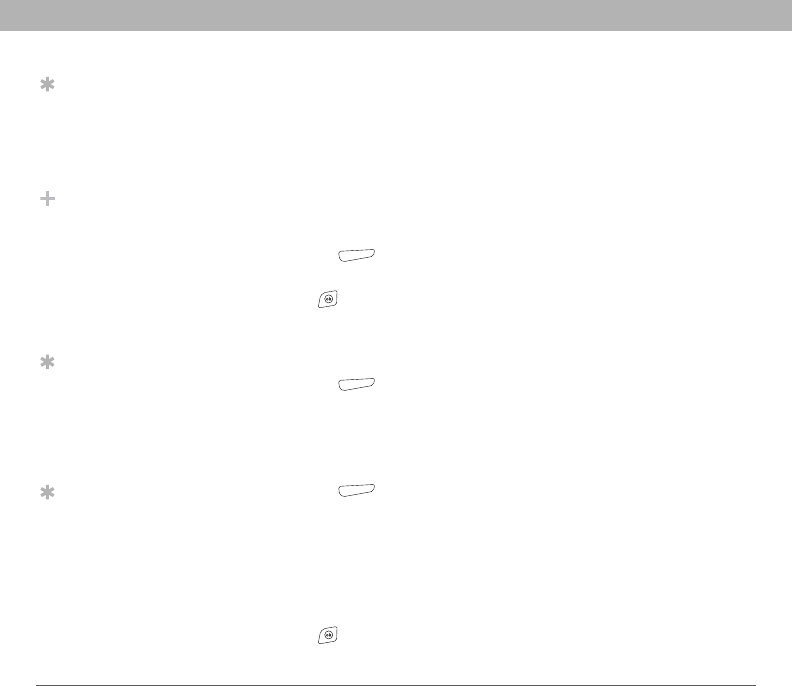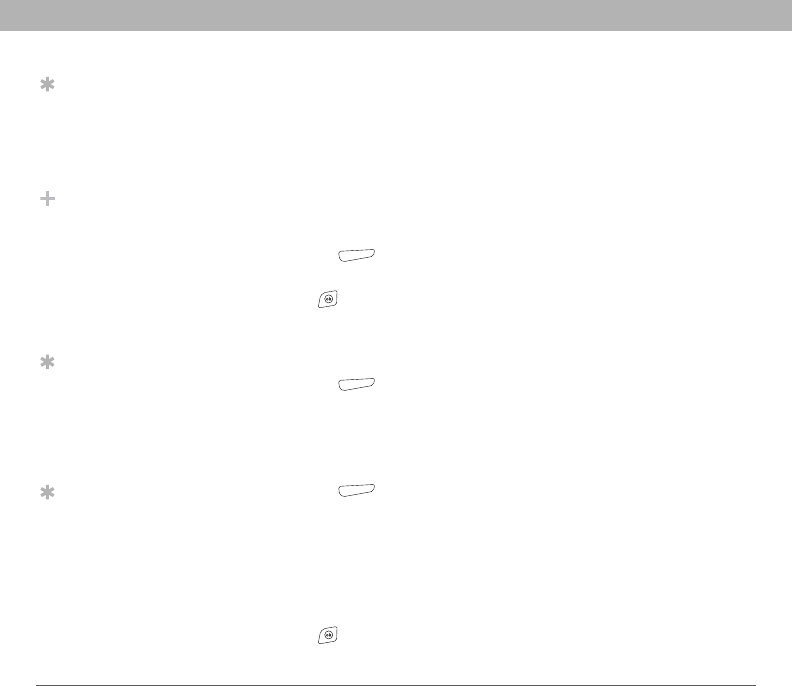
62 Using Your Treo 700w Smartphone
CHAPTER 4 Staying Organized
Viewing or changing contact information
1. In the Contacts list (name view), begin entering one of the following
for the contact you want to view or edit:
• First name
• Last name
• First initial and last initial separated by a space
• Phone number
2. Select the entry you want to open.
3. Press Menu (right action key) and select Edit.
4. Make changes to the entry as necessary.
5. Press OK .
Deleting a contact
1. In the Contacts list, highlight the contact you want to delete.
2. Press Menu (right action key) and select Delete Contact.
3. Select Yes.
Customizing Contacts
1. Go to the Contacts list.
2. Press Menu (right action key) and select Options.
3. Set any of the following options:
• Show alphabetical index: Displays the alphabet at the top of
the Contacts list. You can use this index to find a contact.
• Show contact names only: Lets you fit more names on the
Contacts list by hiding everything but the contact’s name.
• Area code: Sets the default area code for new contact entries.
4. Press OK .
Tip
In the Contacts list,
press Up and Down
on the 5-way to move
to the previous or next
contact.
Did You Know?
You can find a contact
by company name.
Press Menu and select
View By > Company.
Select a company
name to see the
contacts who work
there.
Tip
To view a particular
group of contacts,
press Menu, select
Filter, and then select
the category you want
to view.
Tip
You can also open
Contacts from your
Today screen. Press
Menu and select
Contacts.