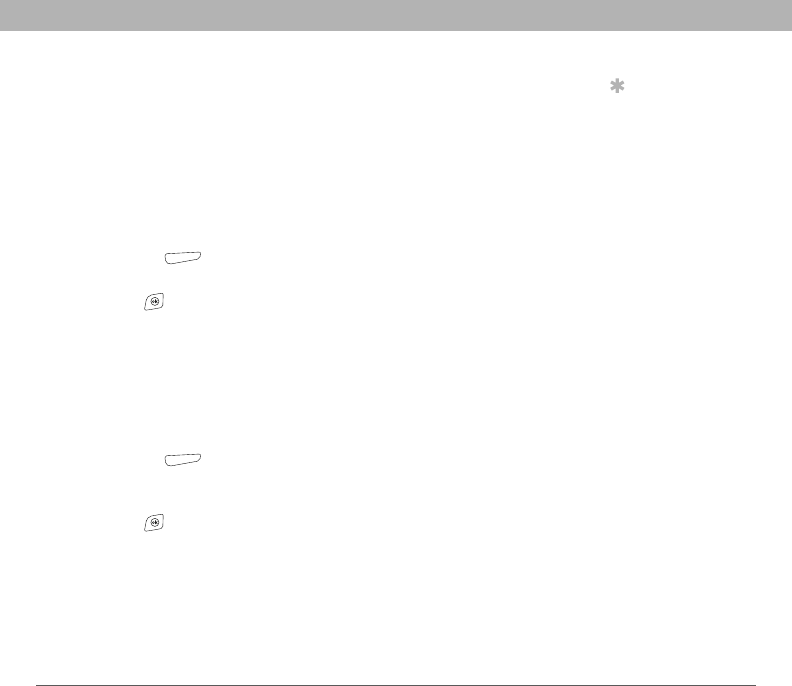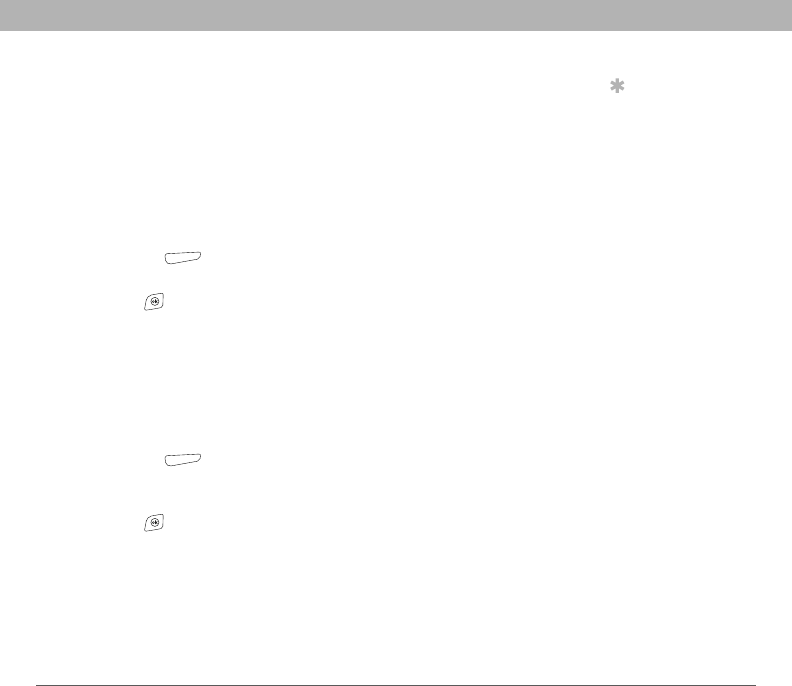
Using Your Treo 700w Smartphone 169
Using expansion cards CHAPTER 8
Saving files to an expansion card
You may find it helpful to automatically save the info on an expansion
card. For example, when you create new Word Mobile documents,
notes, Excel Mobile workbooks, pictures, videos, and audio files, you
can save them directly to an expansion card. (Some applications may
not support this feature.)
1. Insert an expansion card into the expansion card slot.
2. Open the application you want to save the info from.
3. Press Menu (right action key) and select Options.
4. Select the Save to list, and then select Storage Card.
5. Press OK .
Moving info between your smartphone and
an expansion card
1. Insert an expansion card into the expansion card slot.
2. Open the application from which you want to move the info.
3. Go to the list view.
4. Press Menu (right action key) and select Rename/Move.
5. Select the Location list, and then select where you want to move the
info: Storage Card or Main Memory.
6. Press OK .
Tip
If you don’t see the
Save to list on the
Options screen, look
on the other tabs (if
present). If you still
can’t find a Save to
list, the application
may not support this
feature.