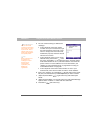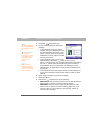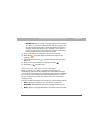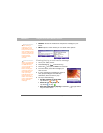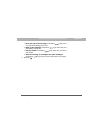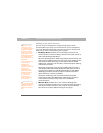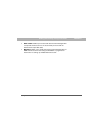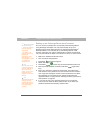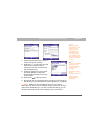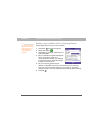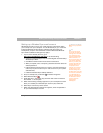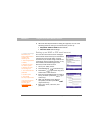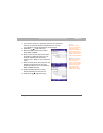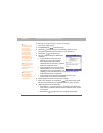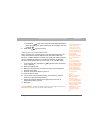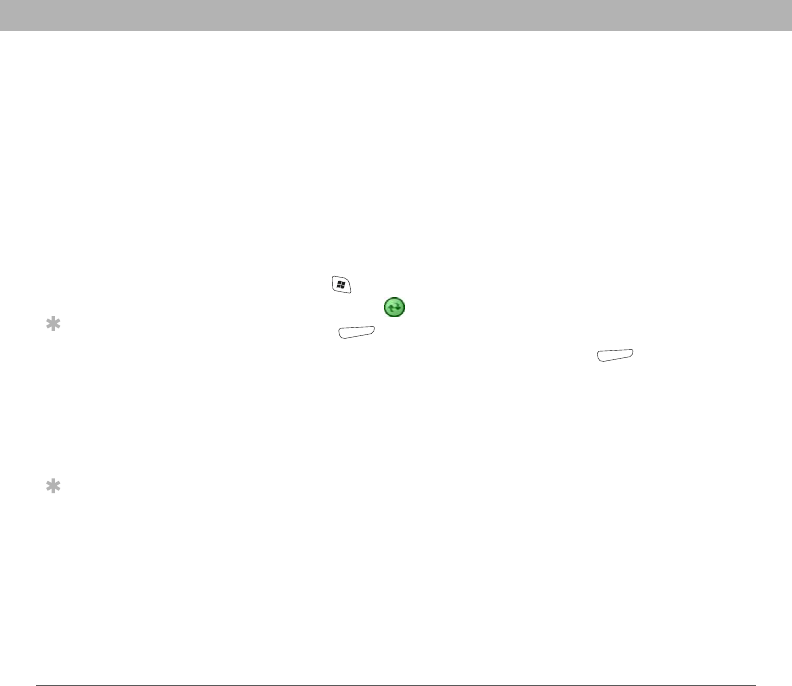
88 Using Your Treo 700w Smartphone
CHAPTER 5 Using Email and Other Wireless Services
Setting up an Exchange Server email account
You can use your smartphone to sync directly with Exchange Server
using Exchange ActiveSync. You may have already set up your
Exchange Server email settings when you installed the ActiveSync
®
desktop software. If you did not set up an Exchange Server email
account, work with your system administrator to gather the following
info, and then follow the steps in this section to set up an account now.
• Mail server address and domain name
• Your username and password
1. Press Start and select Programs.
2. Select ActiveSync .
3. Press Menu (right action key) and select Add Server Source.
4. Enter the Server address, and then press Next (right action
key).
5. Enter your username, password, and domain. The password is
case-sensitive. Your password can use numbers and text. Check if
your Caps Lock and Option Lock are active because that can affect
the password you are entering. See “Entering lowercase and
uppercase letters” on page 27 and “Entering numbers, punctuation,
and symbols” on page 27.
6. If you want to enter your password each time you access this
account, do not check the Save password box. If you want your
password entered automatically, check this box.
Before You Begin
[!]
Do the following:
• Install the software
from the Getting
Started CD.
• For delivery of
Outlook email using
Direct Push
Technology, make
sure that your
Exchange Server 2003
is upgraded to
Service Pack 2.
Tip
If you already set up
an Exchange Server
account, Add Server
Source does not
appear on the menu;
Configure Server
appears on the menu
instead.
Tip
The Exchange Server
settings are case-
sensitive. Be sure to
enter uppercase and
lowercase letters
properly.