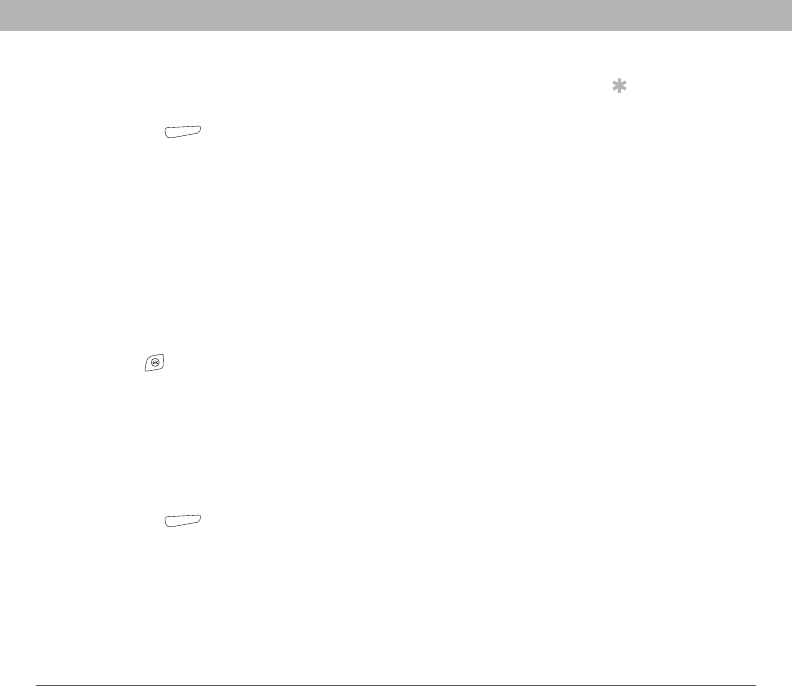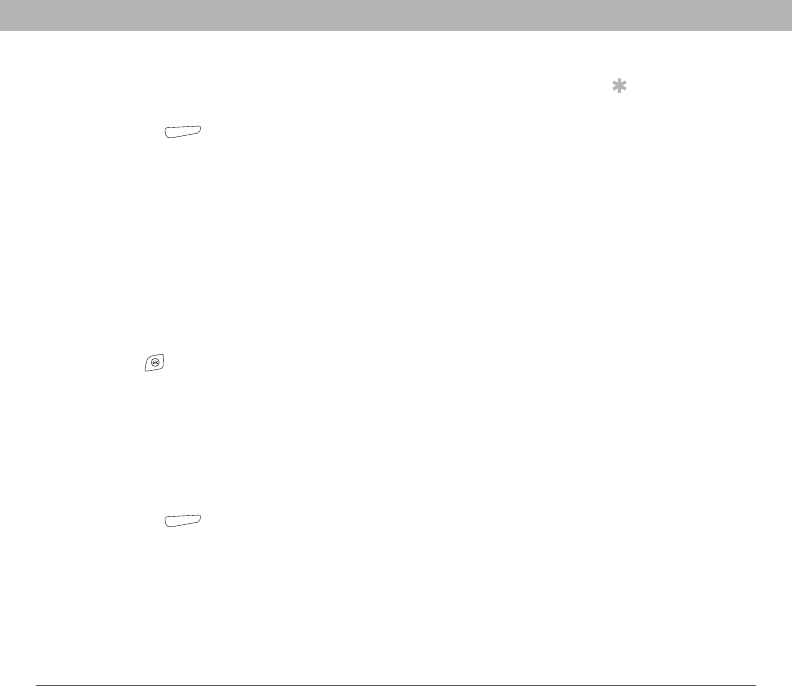
Using Your Treo 700w Smartphone 151
Excel Mobile CHAPTER 7
Finding or replacing info in a workbook
1. Open the workbook containing the info you want to find.
2. Press Menu (right action key) and select Edit > Find/Replace.
3. Select Find what and enter the info you want to find.
4. (Optional) Check the Match case box to find text that matches the
capitalization in any text you entered step 3.
5. (Optional) Check the Match whole words only box to find only full
words that match any text you entered in step 3.
6. Select Find to locate the first instance of the info you entered in step
3, or select Replace and enter the replacement info.
7. Select Next to find the next instance of the info, or select Replace to
replace it. To replace all instances of the info, select Replace All.
8. When you see a message that Excel Mobile is done searching,
press OK .
Organizing your workbooks
You can rename your workbooks, and move them to another folder and
between your smartphone and an expansion (storage) card.
1. Go to the workbook list.
2. Select a file.
3. Press Menu (right action key) and select Rename/Move.
4. Select Name, and then enter a new name for the workbook.
5. Select the Folder list, and then select the folder you want to move
the workbook to.
6. Select the Location list, and then select Main memory or Storage
card.
Tip
When you go to a
folder, you can easily
search your documents
by sorting by type.