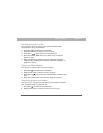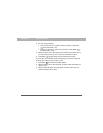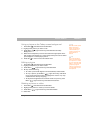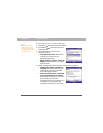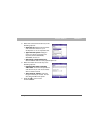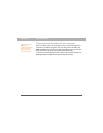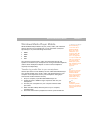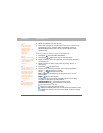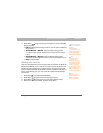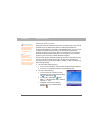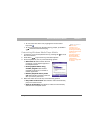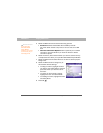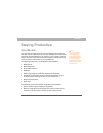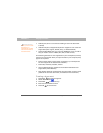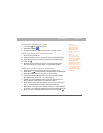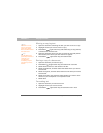Using Your Treo 700w Smartphone 129
Windows Media Player Mobile CHAPTER 6
7. Press Menu (right action key) and select any of the following
during playback:
• Library: Displays the Library screen so you can select a different
song to play.
• Shuffle/Repeat > Shuffle: Plays the Now Playing playlist
in random order. A check appears next to this command when
it is on.
• Shuffle/Repeat > Repeat: Plays the Now Playing playlist
repeatedly. A check appears next to this command when it is on.
• Stop: Ends playback.
Working with libraries
A library represents each of the storage locations available to Windows
Media Player Mobile, so you should have two libraries: My Device and
My Storage Card. Each library contains links to the media files in that
location. Windows Media Player Mobile usually updates the My Device
library automatically, but you must manually update the My Storage
Card library.
1. Press Start and select Windows Media.
2. Press Menu (right action key) and select Library.
3. Press Menu (right action key) and select Update Library.
4. Wait for the files to be added, and then select Done.
Did You Know?
When you update a
library, it
automatically
updates video files
(WMV and 3G2) and
audio files (WMA,
MP3, QCP, and WAV).
Tip
To delete an item
from a library:
Highlight the item
and then press and
hold Center on the
5-way to open the
shortcut menu. Then
select Delete from
Library. Select Yes to
confirm the deletion.
Tip
If you don’t see a
media file that you
added, manually
update the library.