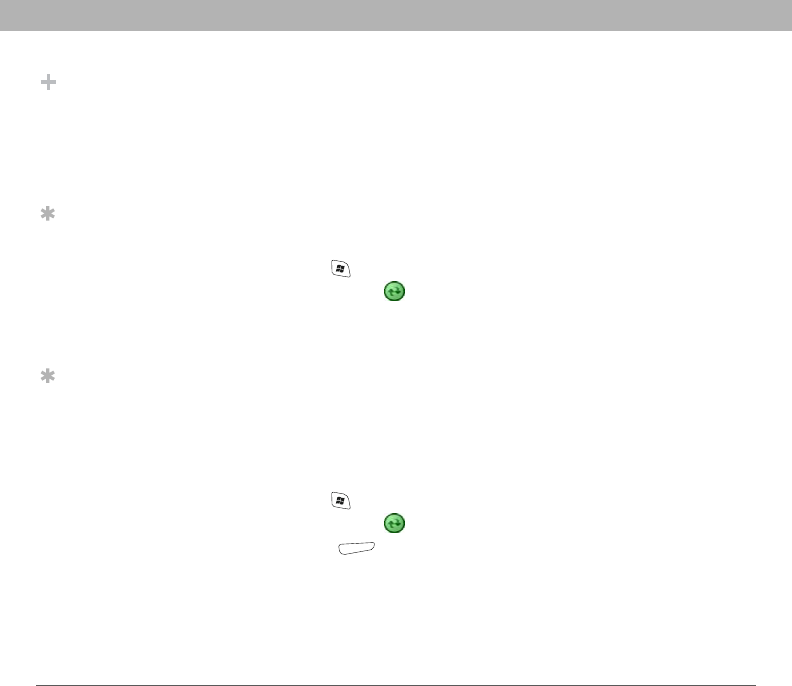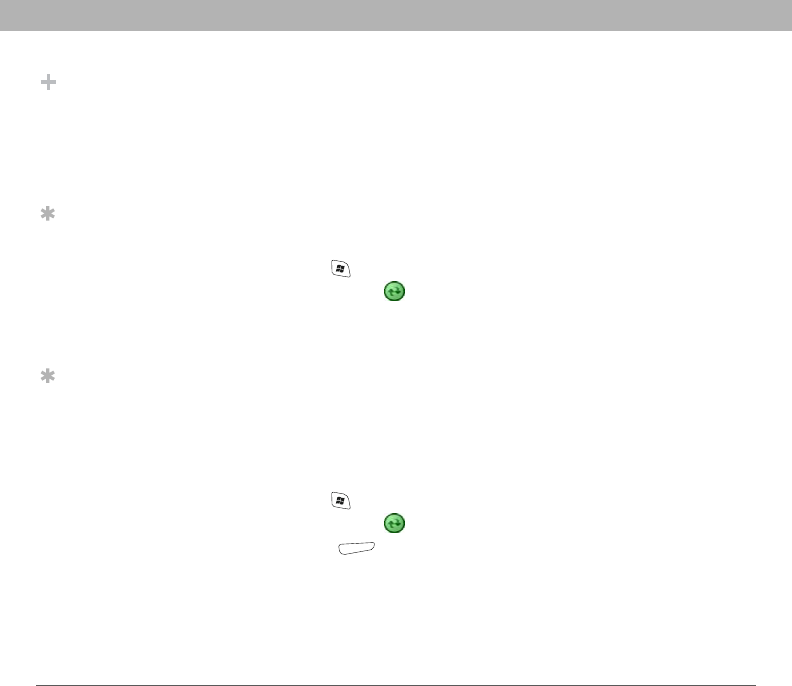
164 Using Your Treo 700w Smartphone
CHAPTER 8 Managing Files and Applications
Starting and stopping synchronization
If ActiveSync is running on your computer and you connect your
smartphone to your computer, synchronization begins automatically.
If you ever need to manually start or stop synchronization follow
these steps:
1. Connect your smartphone to your computer (see “Connecting
your smartphone to your computer” on page 16). If you are only
synchronizing wirelessly with Exchange Server, you do not have
to connect the device.
2. Press Start and select Programs.
3. Select ActiveSync .
Setting the synchronization schedule
You can schedule wireless synchronization to occur automatically at
regular intervals. If you prefer to synchronize manually, do not turn
on these settings.
1. Connect your smartphone to your computer (see “Connecting
your smartphone to your computer” on page 16). If you are only
synchronizing wirelessly with Exchange Server, you do not have
to connect the device.
2. Press Start and select Programs.
3. Select ActiveSync .
4. Press Menu (right action key) and select Schedule.
Did You Know?
You can also connect
your smartphone to
your computer with an
infrared (IR) or a
Bluetooth
®
wireless
connection.
Tip
If synchronization
doesn’t start
automatically, press
Start and select
Programs. Select
ActiveSync and then
select Sync to start
synchronization.
Tip
To end
synchronization
before it completes,
select Stop.