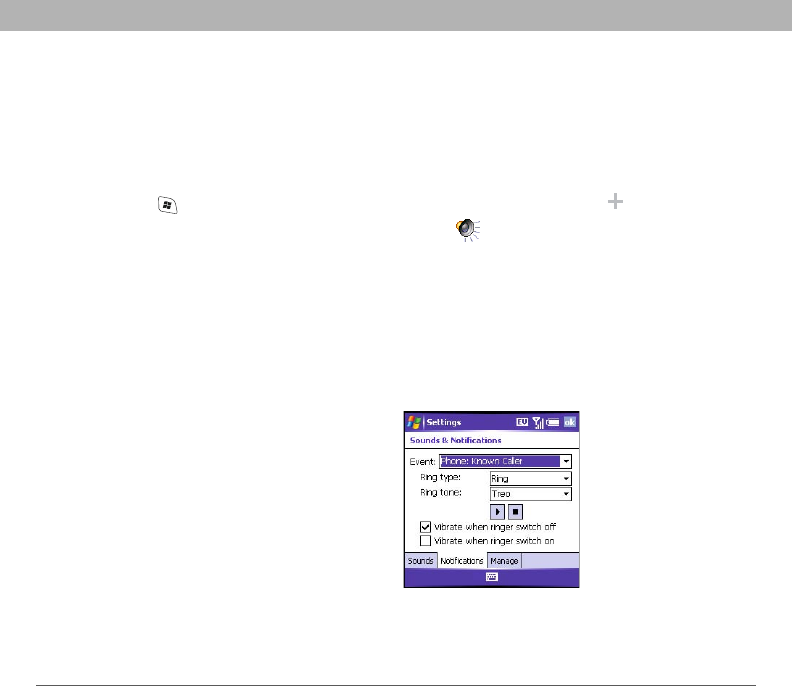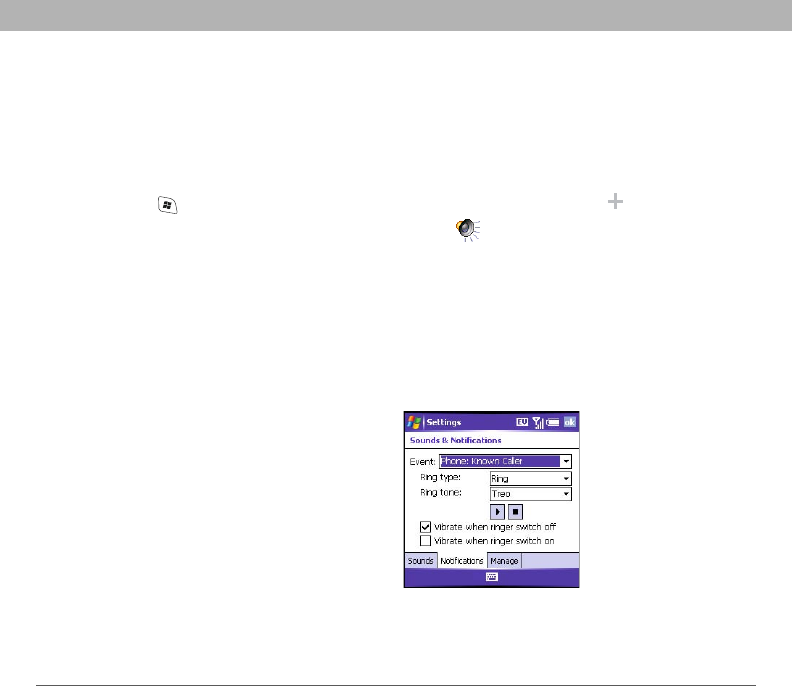
Using Your Treo 700w Smartphone 175
Phone settings CHAPTER 9
Phone settings
Selecting ringtones and vibrate settings
You can set different tones for different types of incoming phone calls
and notifications.
1. Press Start and select Settings.
2. On the Personal tab, select Sounds & Notifications .
3. Make sure your phone is on.
[ * ] NOTE If your phone is off, the notification tab changes to allow you
to select general notification settings. See “Selecting Sounds &
Notifications” on page 181.
4. Select the Notifications tab.
5. Select the Event list, and then select which type of call or
notification you want to set the ringtone for:
• Phone: Known Caller: An incoming
call from someone in your Contacts list
or Speed Dial list.
• Phone: Missed call: A call you did not
answer.
• Phone: Roaming: A call that comes in
when you’re outside your home mobile
network.
• Phone: Unknown Caller: An
incoming call from someone identified
by caller ID who is not in your Contacts list or Speed Dial list.
• Phone: Voice mail: A new voicemail.
Before You Begin
[!]
Turn on your phone to
access your Phone
Settings. See “Turning
your phone on and
off” on page 11.
Did You Know?
You can download
MP3, MIDI, QCELP,
WAV, and WMA
ringtones directly to
your smartphone (see
“Downloading files
and images from a
web page” on
page 107). You can
also download
ringtones to your
computer and then
email them to your
phone.