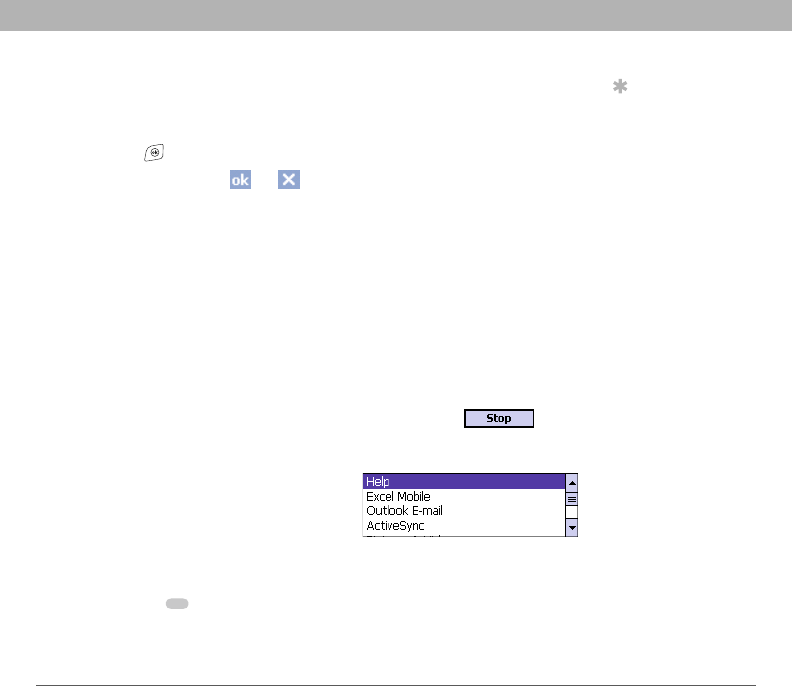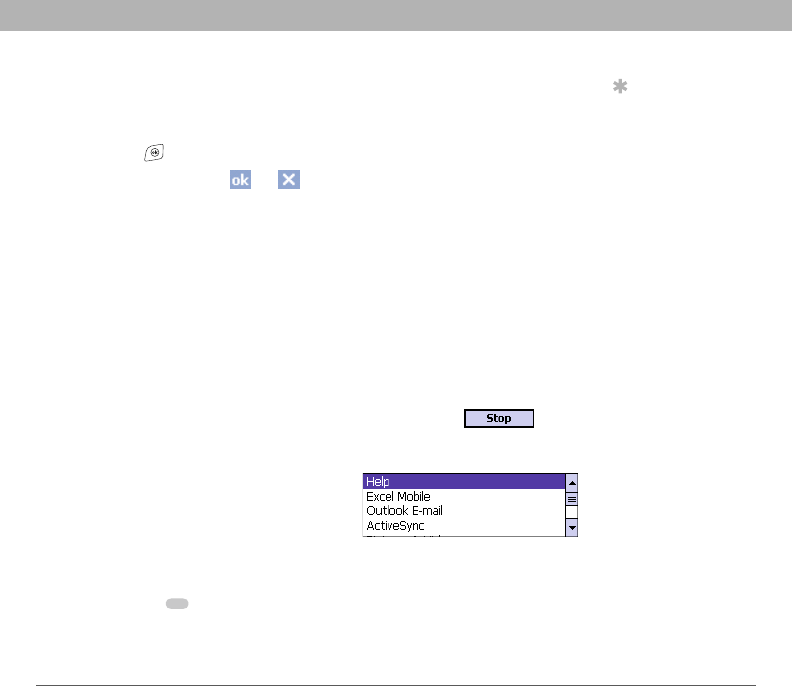
Using Your Treo 700w Smartphone 21
Moving around the screen CHAPTER 2
Closing screens
To accept the information you entered on a screen and to return to the
previous screen, do one of the following:
•Press OK .
• Use the stylus to tap or in the upper-right corner of the
screen.
Highlighting and selecting items
On most screens, one item—a button, a list entry, or a check box—is
highlighted by default. The highlight identifies which item is affected by
your next action. Use the 5-way to move the highlight from one item to
another before opening or selecting it.
The highlight can take one of two forms, depending on what is
highlighted:
• Border glow: This rectangular border
highlights items such as an onscreen button
(such as OK, Dismiss, or Hide), a check box,
an option, or a web link.
• Reverse type (light text on
a dark background): This
highlights items such as a phone
number, an email address, text, or
an item in a list.
After highlighting an item with the 5-way, you can select or activate it by
pressing Center or by tapping the item with the stylus.
Tip
The best way to learn
to use the 5-way is to
experiment. Press
the 5-way buttons
and as you do, follow
the movement of the
border glow around
the screen. The
behavior of the
5-way varies slightly
in each application.