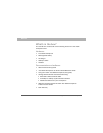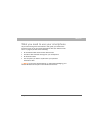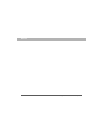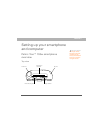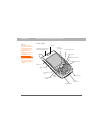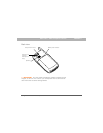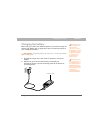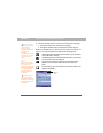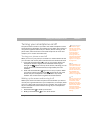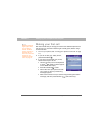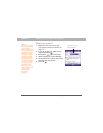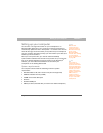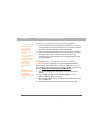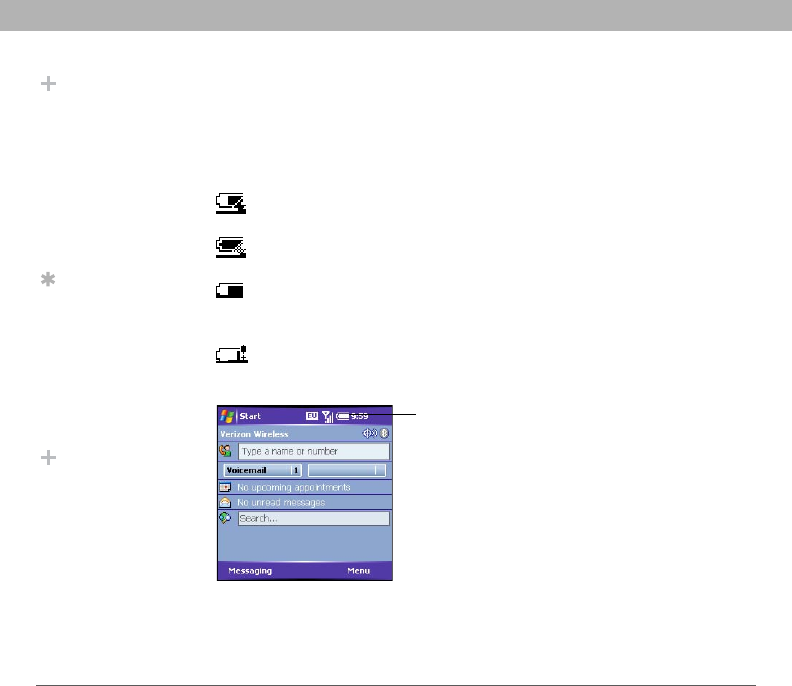
10 Using Your Treo 700w Smartphone
CHAPTER 1 Setting up your smartphone and computer
3. Check the indicator light to confirm your smartphone is charging.
• Solid red indicates your smartphone is charging.
• Solid green indicates that your smartphone is fully charged.
When your smartphone is on (see “Turning your phone on and off” on
page 11), the onscreen battery icon displays the charging status:
A solid lightning bolt indicates that the battery is connected to
a wall outlet and is charging.
A shaded lightning bolt indicates that the battery is connected
to a wall outlet and is fully charged.
A partial battery without a lightning bolt indicates that the
battery is not connected to a wall outlet and it has some
power.
An exclamation point (
!) indicates that the battery needs to be
charged immediately.
Did You Know?
Battery consumption
varies based on
personal usage.
Consumption factors
include signal
strength,
speakerphone usage,
and the type of calls
you make (data or
voice).
Tip
If the indicator light
does not turn on when
you connect your
smartphone to the AC
charger, double-check
the cable connection
and the electrical
outlet to which it is
connected.
Did You Know?
Tapping the Battery
icon opens a window
showing a percentage
level of charge left in
the battery.
Battery
icon