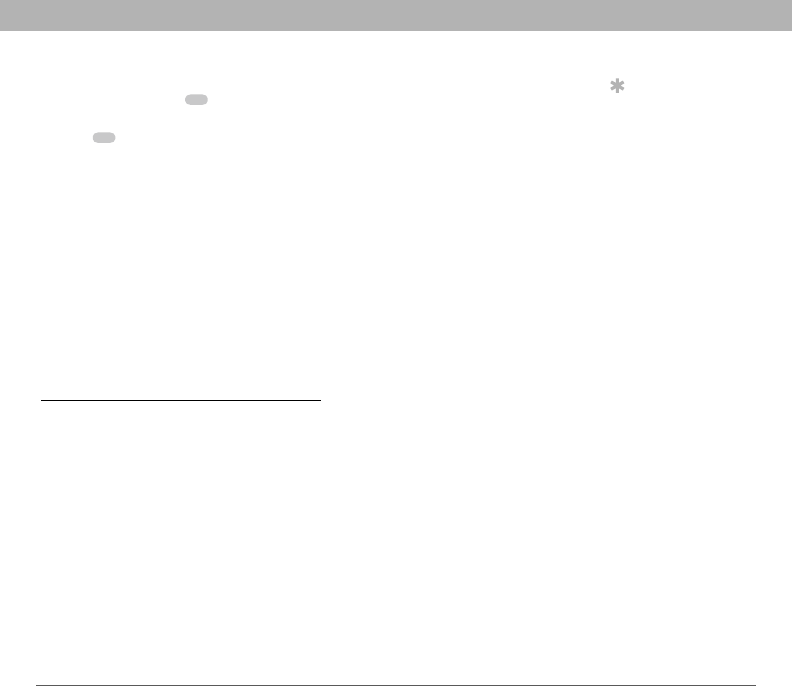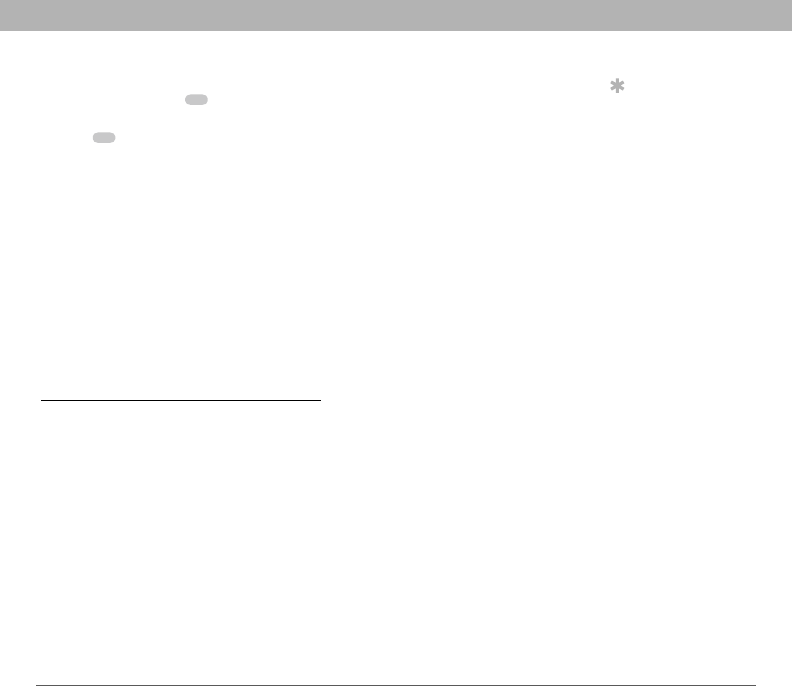
Using Your Treo 700w Smartphone 157
Installing applications CHAPTER 8
• To move a file to another folder, highlight the item, press and
hold Center to open the shortcut menu, and then select Cut
or Copy. Open the destination folder, and press and hold Center
to open the shortcut menu, and then select Paste.
• To highlight multiple items, tap and drag the stylus.
[ ! ] IMPORTANT Do not delete any files that you cannot identify.
These files may be required for your smartphone to function properly.
Installing applications
Your Palm
®
Treo™ 700w smartphone comes with several built-in and
ready-to-use applications. You can also install any of the additional
software included on the Getting Started CD as well as other third-party
applications that are compatible with Windows Mobile 5.0 devices,
such as business software, games, and more. To learn more, go to
www.palm.com/mytreo700wVerizon
.
Applications you download to your computer are likely to be in a
compressed format such as ZIP. If the file is compressed, you need to
use a decompression utility on your computer, such as Winzip, before
you install applications on your smartphone.
These instructions tell you how to install basic files onto your
smartphone. Some software uses an installer or wizard to guide you
through the process. Consult the documentation that came with the
software for details.
Tip
If an application does
not have a Microsoft
Mobile to Market
certificate, you will
see a message
indicating that the
application is
untrusted. If this
occurs, you can
indicate whether you
want to continue the
installation.
Be sure to select and
install Microsoft
Windows Mobile 5.0
software for Pocket PC
Phone Edition.
Microsoft Windows
Mobile 5.0 software
for Smartphone is not
compatible with your
Treo 700w
smartphone.