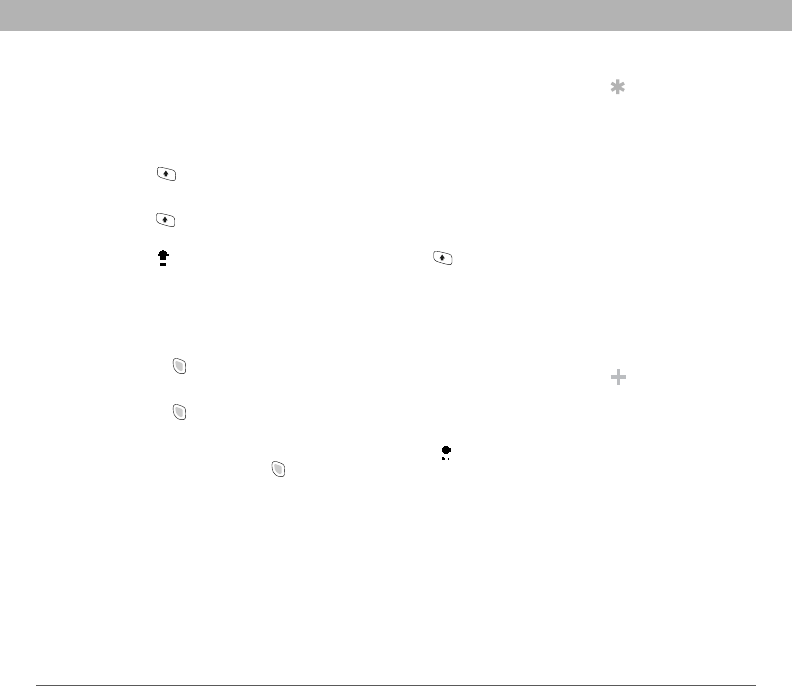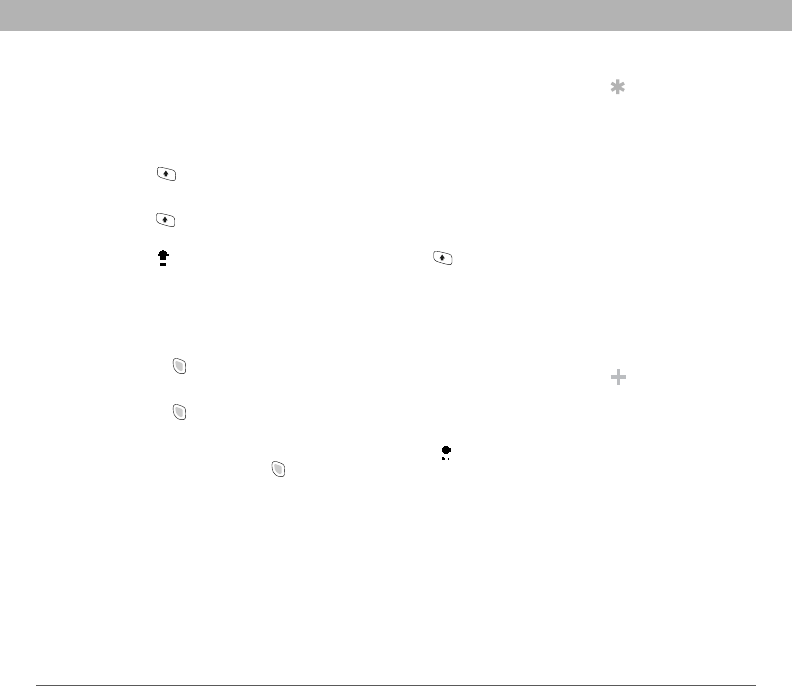
Using Your Treo 700w Smartphone 27
Using the keyboard CHAPTER 2
Entering lowercase and uppercase letters
By default, the first letter of each sentence or field is capitalized and the
remaining text you enter is lowercase. To enter other uppercase letters,
do one of the following:
• Press Shift , and then enter a letter. You don’t need to press and
hold Shift while entering a letter.
• Press Shift twice to turn on Caps Lock, and then enter a series of
letters. When Caps Lock is on, this symbol appears at the bottom of
the screen: . To turn off Caps Lock, press Shift again.
Entering numbers, punctuation, and symbols
Numbers, punctuation, and symbols appear above the letters on
the keys. To enter these characters, do one of the following:
• Press Option , and then press the key of the desired character.
You don’t need to hold Option while pressing the key.
• Press Option twice to turn on Option Lock, and then press the
desired keys to enter a series of characters. When Option Lock is on,
this symbol appears at the bottom of the screen: . To turn off
Option Lock, press Option again.
Entering other symbols and accented characters
You can enter symbols and accented characters that don't appear on
the keys using the alternate characters list.
Tip
The alternate
characters are
grouped according to
their similarity to the
corresponding key.
For example, the
alternate characters
available for the e key
are é, è, ë, and ê. If
you press the wrong
key, press Backspace
to return to the full list
of alternate
characters. You can
then press another
key.
Did You Know?
If you don’t know
which key to press to
narrow the list when
entering a symbol,
you can scroll
through the full list
until you find the
character you want.