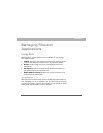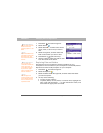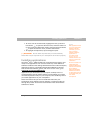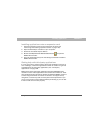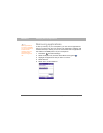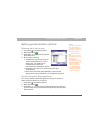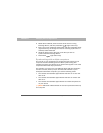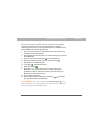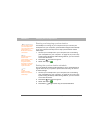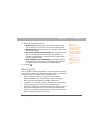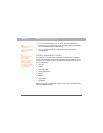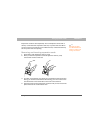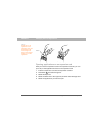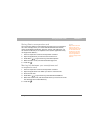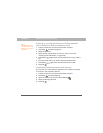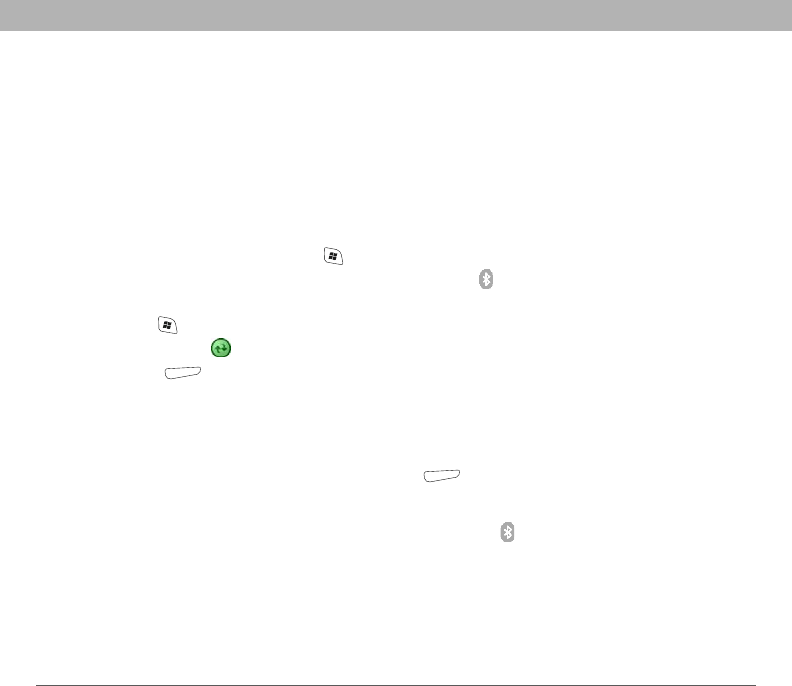
Using Your Treo 700w Smartphone 163
Setting synchronization options CHAPTER 8
Synchronizing using Bluetooth wireless technology
The PC with which you connect must have Bluetooth
®
wireless
technology, either built-in or through a Bluetooth card. Make sure that
the PC's Bluetooth setting is discoverable.
1. On your PC, right-click on the ActiveSync icon in the system tray,
and select Connection Settings.
2. Check the Allow connections for one of the following box, and then
select Bluetooth.
3. On your smartphone, press Start and select Settings.
4. Select the Connections tab, and then select Bluetooth .
5. Check the Turn on Bluetooth box.
6. Press Start and select Programs.
7. Select ActiveSync .
8. Press Menu (right action key) and select Connect via
Bluetooth. If this is the first time you're making a Bluetooth
connection to this PC, follow the onscreen prompts to set up a
Bluetooth partnership with the PC.
9. In ActiveSync, select Sync.
10. When synchronization is finished, press Menu (right action
key) and select Disconnect Bluetooth.
[ & ] OPTIONAL Go to your Today screen, select Bluetooth , and
then uncheck the Turn on Bluetooth box to conserve power by turning
off your smartphone's Bluetooth feature.