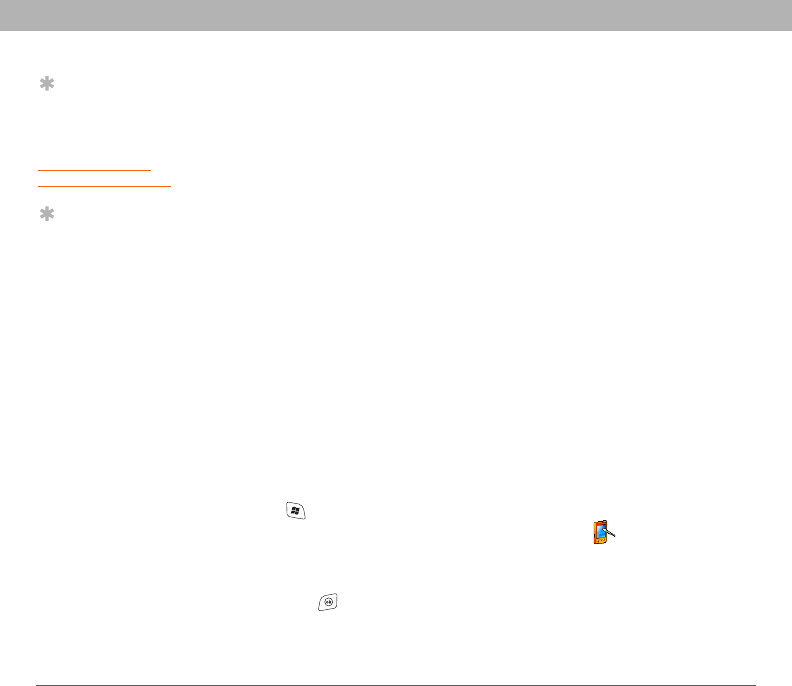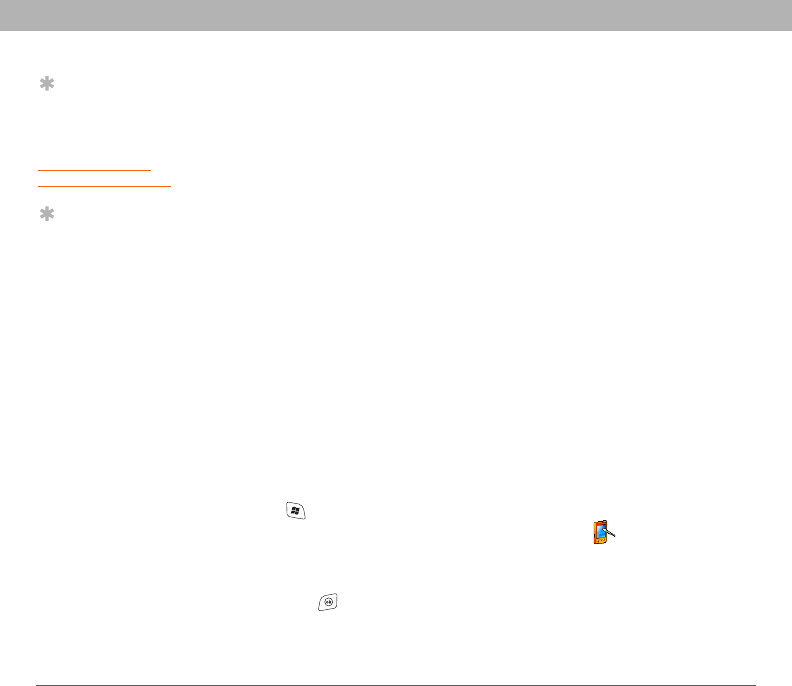
218 Using Your Treo 700w Smartphone
CHAPTER 10 Troubleshooting
Screen
The screen appears blank
1. When the time period specified in Backlight Settings expires, the
screen dims; one minute later, the screen automatically turns off.
Press any key except Power/End to wake up the screen. Pressing
Power/End hangs up the call.
2. Look closely at the screen. If you can see a dim image, try adjusting
the screen brightness (see “Adjusting the brightness” on page 183).
3. If that doesn’t work, perform a soft reset (see “Performing a soft
reset” on page 213).
4. If that doesn’t work, connect your smartphone to the AC charger
(see “Charging the battery” on page 9) and perform a soft
reset again.
5. If that doesn’t work, perform a hard reset (see “Performing a hard
reset” on page 214).
The screen doesn’t respond accurately to
taps or activates wrong features
1. Make sure there is no debris trapped under the edges of the screen.
2. Start and select Settings.
3. Select the System tab, and then select Screen .
4. On the General tab, select Align Screen.
5. Follow the onscreen instructions to align the screen.
6. Press OK .
Tip
To find carrying cases
that protect the screen
and other useful
accessories, visit
www.palm.com/
mytreo700wVerizon
Tip
Make sure that the
third-party application
supports 240x240
screen resolution.
Some older
applications have
screen-size limits
.