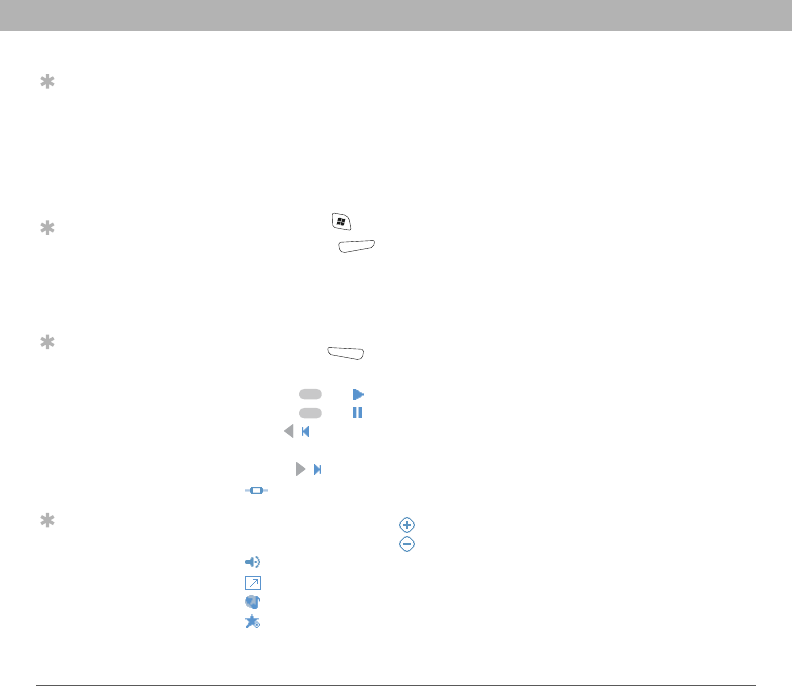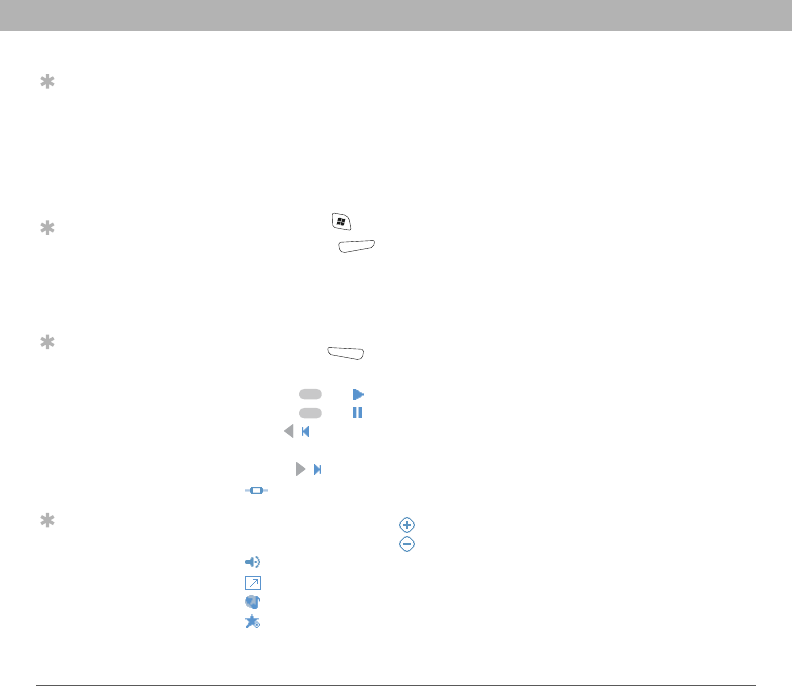
128 Using Your Treo 700w Smartphone
CHAPTER 6 Playing Media Files
6. Select the playlists you want to sync.
7. Click Finish to begin the transfer. The next time you connect your
smartphone to your computer while the desktop version of
Windows Media Player 10 is running, synchronization starts
automatically.
Playing media files on your smartphone
1. Press Start and select Windows Media.
2. Press Menu (right action key) and select Library.
3. Select the Library list in the upper-left, and then select the library
you want to use.
4. Select the item you want to play (such as a song, album, or
artist name).
5. Press Play (left action key).
6. Use any of the following onscreen controls during playback:
Center or Plays the current file.
Center or Pauses the current file.
Left Skips to the beginning of the current file or to the
previous file.
Right Skips to the next file.
Sets the point from which playback begins. Tap and drag
the slider to change the current position.
Volume button or Increases the volume level.
Volume button or Decreases the volume level.
Turns the sound on or off.
Displays a video using the full screen.
Displays a website where you can find music and videos to play.
Indicates the rating of the current file. Select the star to change
the rating.
Tip
If you can’t find a
media file on your
expansion card,
update the library (see
“Working with
libraries” on
page 129).
Tip
To play a file that is not
in a library, go to the
Library screen, press
Menu, and select
Open File.
Tip
To play a file from the
web, press Menu on
the Library screen, and
then select Open URL.
Select URL and enter
the website address,
or select History and
select a site you’ve
visited before.
Tip
To repeat the current
song, press Menu and
select Repeat Song.