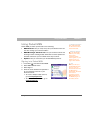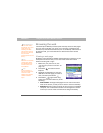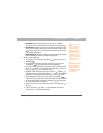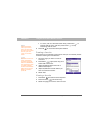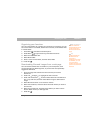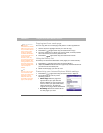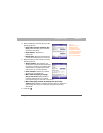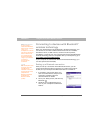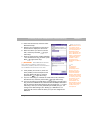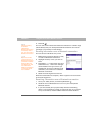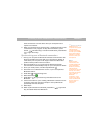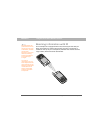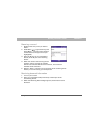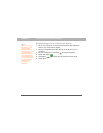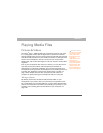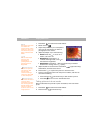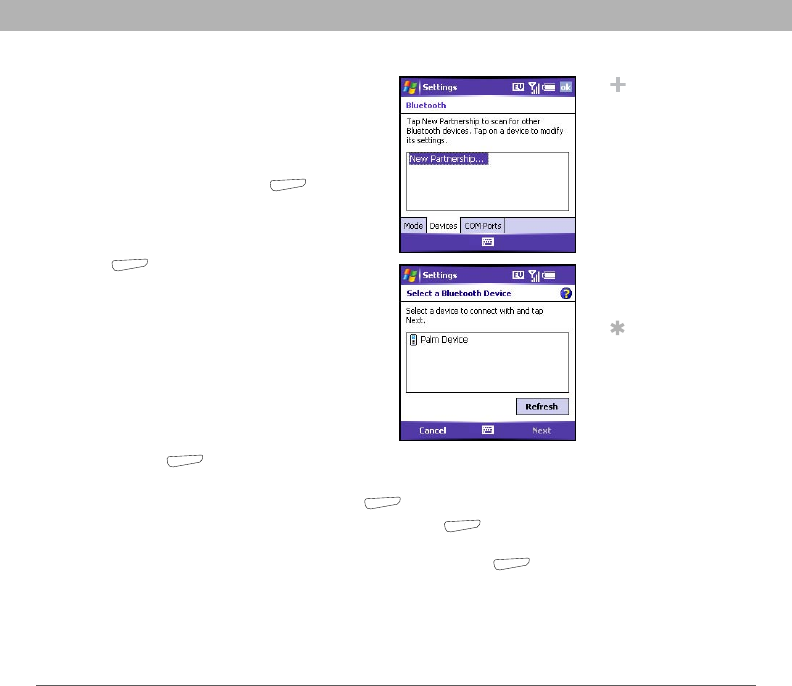
Using Your Treo 700w Smartphone 111
Connecting to devices with Bluetooth
®
wireless technology CHAPTER 5
4. Select the Devices tab, and then select
New Partnership.
5. Wait for your smartphone to search for
devices and to display the device list.
6. Select the device you want to connect
with, and then press Next (right
action key).
7. Enter an alphanumeric passkey between
1 and 16 characters long, and then press
Next (right action key).
[ ! ] IMPORTANT Some Bluetooth devices
have a built-in passkey; others let you
choose the passkey. See the documentation
for the Bluetooth device for more info.
8. If the passkey is not built-in, enter the
same passkey on the smartphone and
the other Bluetooth device, and then
press Finish (right action key).
9. If you’re connecting to a headset or hands-free car kit, check the
Hands Free box, and then press Finish (right action key).
10. If you’re connecting to a GPS device, press Finish (right action
key), select the COM Ports tab, select the GPS device you selected in
step 6, and then select New Outgoing Port. Press Finish (right
action key). After you set the partnership and COM port, you can
configure the GPS settings (see “Setting up a GPS device” on
page 197). Be sure to select the same port you have assigned for
GPS here.
Did You Know?
The Bluetooth icon on
your Today screen
indicates the status of
your smartphone’s
Bluetooth feature:
Gray = Bluetooth off.
Blue = Bluetooth on.
White = Connected to
a Bluetooth device.
Headset = Call in
progress with a
Bluetooth headset or
car kit.
Tip
To delete the
established
partnership with a
device, go to the
Bluetooth Settings
screen and select
Devices. Highlight the
connection you want
to remove, press and
hold Center on the
5-way, and then
select Delete. The
deleted device can no
longer automatically
connect with your
smartphone.