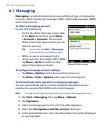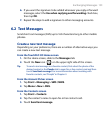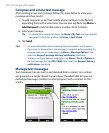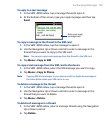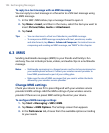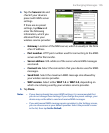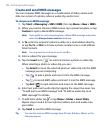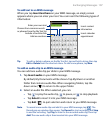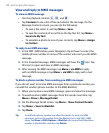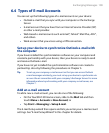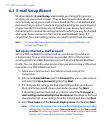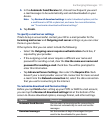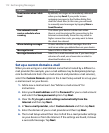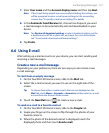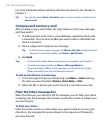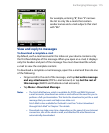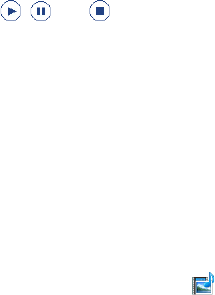
108 Exchanging Messages
View and reply to MMS messages
To view an MMS message
• Use the playback controls
, , and
.
• Tap Contents to see a list of files included in the message. On the
Message Contents screen, you can do the following:
• To save a file, select it, and tap Menu > Save.
• To save the contents of a text file to the My Text list, tap Menu >
Save into My Text.
• To associate a photo to one of your contacts, tap Menu > Assign
to Contact.
To reply to an MMS message
1. In the SMS \ MMS inbox, press Navigation Up or Down to select the
mobile phone number or name of the contact who sent you the MMS
message.
2.
In the threaded message, MMS messages will have the icon. Tap
this icon to open and view an MMS message.
3.
After viewing the MMS message, tap Menu > via MMS to reply
with an MMS message or tap Menu > via SMS to reply with a text
message.
To block a phone number from sending you MMS messages
If you do not want to receive MMS messages from a particular sender, you
can add the sender’s phone number to the MMS Blacklist.
1.
When you receive a new MMS message, open and view the message.
2.
To avoid receiving MMS messages from this sender next time, tap
Menu > Show > Message Detail.
3.
On the Message Detail screen, tap Menu > Show Contact Details.
4.
Tap Menu > Save to Blacklist.
5.
Tap Done.
Tip To unblock a phone number and allow the sender to send you MMS
messages, remove the number from the Blacklist. Go to the SMS \ MMS
inbox, tap Menu > MMS Options > Blacklist tab, tap and hold the phone
number in the Blacklist, and then tap Delete.