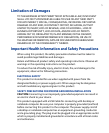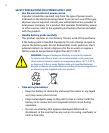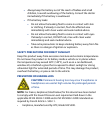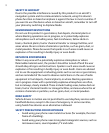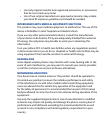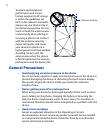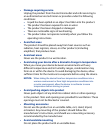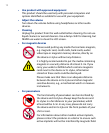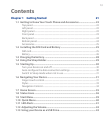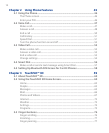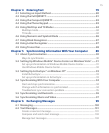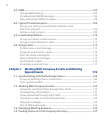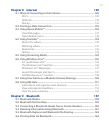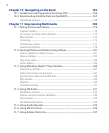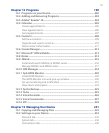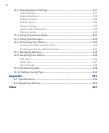13
Contents
Chapter 1 Getting Started 21
1.1 Getting to Know Your Touch Phone and Accessories .........................22
Top panel ......................................................................................................................22
Left panel ......................................................................................................................22
Right panel ...................................................................................................................22
Front panel ...................................................................................................................23
Back panel ....................................................................................................................24
Bottom panel...............................................................................................................24
Accessories ...................................................................................................................25
1.2 Installing the SIM Card and Battery ....................................................
25
SIM card .........................................................................................................................25
Battery............................................................................................................................26
1.3 Charging the battery ............................................................................28
1.4 Using the Strap Holder .........................................................................29
1.5 Starting Up ............................................................................................
30
Turn your device on and off ...................................................................................30
Auto configure the data connection settings .................................................30
Switch to Sleep mode when not in use .............................................................31
1.6 Navigating Your Device ........................................................................31
Finger-touch control .................................................................................................31
Stylus ..............................................................................................................................33
Navigation Control ....................................................................................................34
1.7 Home Screen .........................................................................................
35
1.8 Status Icons ...........................................................................................
36
1.9 Start Menu
.............................................................................................39
1.10 Quick Menu .........................................................................................
40
1.11 LED Alerts ............................................................................................41
1.12 Adjusting the Volume .........................................................................42
1.13 Using your Device as a USB Drive ......................................................43