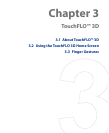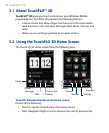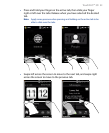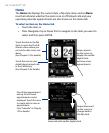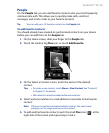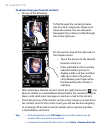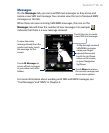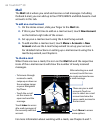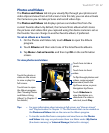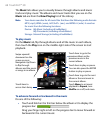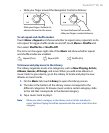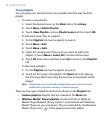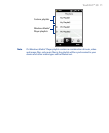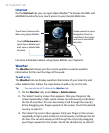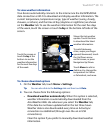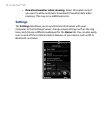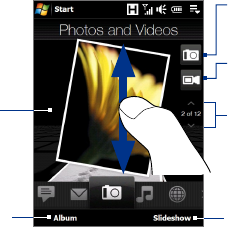
TouchFLO™ 3D 67
Photos and Videos
The Photos and Videos tab lets you visually flip through your photos and
video clips and view them in full screen. From this tab, you can also activate
the Camera so you can take pictures and record video clips.
The Photos and Videos tab displays pictures and video files from the
current favorite album. By default, the Camera Shots album which stores
the pictures and videos that you captured using the device camera is set as
the favorite. You can change to another favorite album, if preferred.
To set an album as a Favorite
1. On the Photos and Videos tab, touch Album to open the Album
program.
2.
Touch Albums and then select one of the listed favorite albums.
3.
Tap Menu > Set as Favorite. and then tap OK on the confirmation
screen.
To view photos and videos
Touch the photo or
video on the screen
to view or play it in
full screen.
Touch here to open
the Album program.
(See “Viewing Photos
and Videos Using
Album” in Chapter 11
for details.)
Touch here to take a
photo.
Touch Slideshow to
view the photos as a
slideshow. If a video is
selected, touch Play.
To flip through photos and
videos, swipe upward/
downward, touch the
Up/Down arrow, or press
Navigation Up/Down.
Touch here to shoot
video.
Tips • For more information about viewing in full screen, see “View an image”
and “Play back video” in Chapter 11. The file formats that can be viewed on
the Photos and Videos tab are the same as the Album program.
• To transfer media files from a computer and view them on the Photos
and Videos tab, copy or synchronize them to a folder under \My Device
(the device memory) or \Internal Storage (the built-in storage).