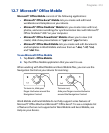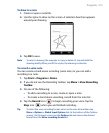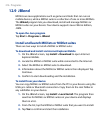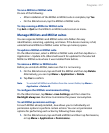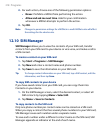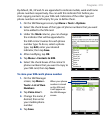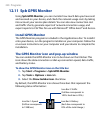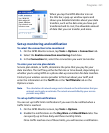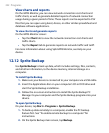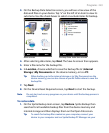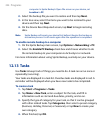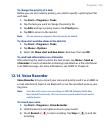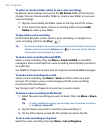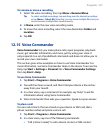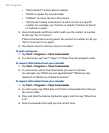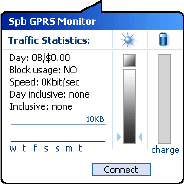
Programs 221
When you tap the GPRS Monitor icon on
the title bar, a pop-up window opens and
shows you detailed statistics about your data
transfers, such as the data size you have just
transferred and its cost, the allowable amount
of data that you can transfer, and more.
Set up monitoring and notification
To select the connection to be monitored
1. On the GPRS Monitor screen, tap Tools > Options > Connection tab.
2.
Select the Enable connection monitoring check box.
3.
In the Connection list, select the connection you want to monitor.
To enter your service plan details
Service plan details, or tariffs, determine the price that you pay for your
data transfers. The tariff may either be flat rate or time-based, depending on
whether you’re using GPRS or a phone dial-up connection for data transfers.
Contact your wireless service provider to find out about your tariff, and
enter the information in the Tariff tab or the Tariff Details tab on the
Options screen.
Note The calculation of network usage costs is based on the information that you
entered, and is only an estimate. The actual amount billed by your service
provider may differ.
To set up traffic limit notifications
You can set up traffic limit notifications if you want to be notified when a
traffic limit is reached.
1.
On the GPRS Monitor screen, tap Tools > Options.
2.
Enable the notifications on the Day Warn and Month Warn tabs. You
can specify up to three daily and three monthly limits.
Once
traffic reaches one of these limits, you will receive a notification.