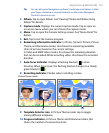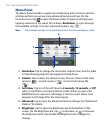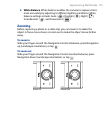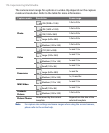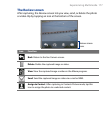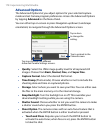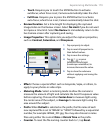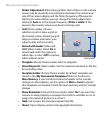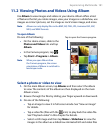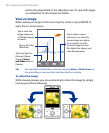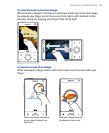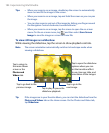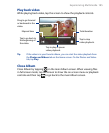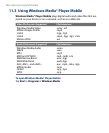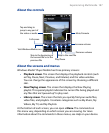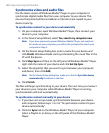Experiencing Multimedia 181
11.2 Viewing Photos and Videos Using Album
Use Album to view images and videos in your device. Album offers a host
of features that let you rotate images, view your images as a slideshow, use
images as contact pictures, set the image as Lock Screen image, and more.
Note Album can only display files in the BMP, GIF, PNG, JPG, Animated GIF, 3GP,
MP4, and WMV formats.
To open Album
Do one of the following:
• On the Home screen, slide to the
Photos and Videos tab and tap
Album.
• In the Camera program, tap .
• Tap Start > Programs > Album.
Note When you open Album from
the Camera program, the screen
orientation of Album is switched to
landscape mode.
Tap to open the Camera program.
Select a photo or video to view
1. On the main Album screen, tap Albums and then select the album
to view. The contents of the album are then displayed on the main
Album screen.
2.
Browse through the files by sliding your finger upward or downward.
3.
Do one of the following:
• Tap an image to view it in full screen mode. See “View an image”
for details.
• Tap a video file (files with the icon) to play back the video file.
See “Play back video” in this chapter for details.
• Select a still image and then tap Menu > Slideshow to view the
images in the album as a slideshow. Animated GIF and video files