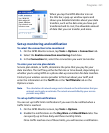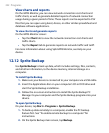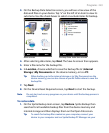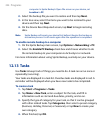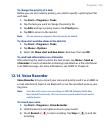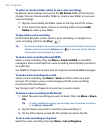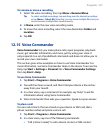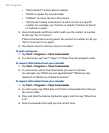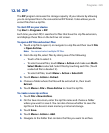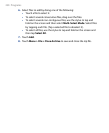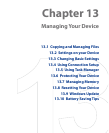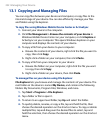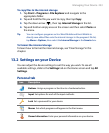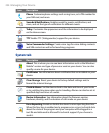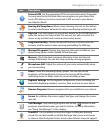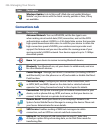Programs 229
12.16 ZIP
The ZIP program increases the storage capacity of your device by allowing
you to compress files in the conventional ZIP format. It also allows you to
extract files from a zip file.
To start ZIP on your device
Tap Start > Programs > ZIP.
Each time you start ZIP, it searches for files that have the .zip file extension,
and displays these files on the Archive List screen.
To open a ZIP file and extract files
1. Touch a zip file to open it, or navigate to a zip file and then touch File
> Open Archive.
Note You cannot select multiple ZIP files.
2. From the zip file, select files by doing one of the following:
• Touch a file to select it.
• To select several files, touch Menu > Action and make sure Multi-
Select Mode is selected. Select files by touching each file. (Touch
a selected file to deselect it).
• To select all files, touch Menu > Action > Select All.
3.
Touch Menu > Action > Extract.
4.
Choose a folder where the files will be extracted to, then touch
Extract.
5.
Touch Menu > File > Close Archive to close the zip file.
To create a new zip archive
1.
Touch File > New Archive.
2.
On the Save As screen, enter the zip file name and choose a folder
where you want to save it. You can also choose whether to save the
zip file on the device’s main memory or internal storage.
3.
Touch Save.
4.
Touch Menu > Action > Add.
5.
Navigate to the folder that contains the files you want to archive.