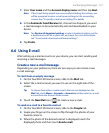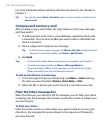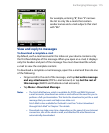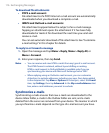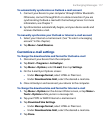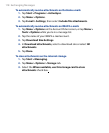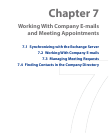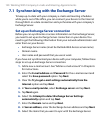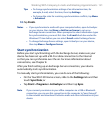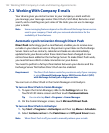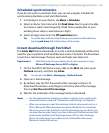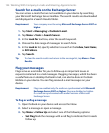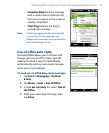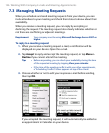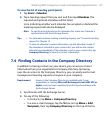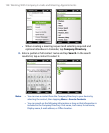Working With Company E-mails and Meeting Appointments 121
Tips • To change synchronization settings of an information item, for
example, E-mail, select the item, then tap Settings.
• To change the rules for resolving synchronization conflicts, tap Menu
> Advanced.
10. Tap Finish.
Notes • If you synchronized e-mails with your computer before, open ActiveSync
on your device, then tap Menu > Add Server Source to set up an
Exchange Server connection. When prompted to select information types
for synchronization, you must first clear the E-mail check box under the
Windows PC item before you can select E-mail under Exchange Server.
• To change Exchange Server settings, open ActiveSync on your device,
then tap Menu > Configure Server.
Start synchronization
Before you start synchronizing with the Exchange Server, make sure your
device has been set up with a Wi-Fi or data connection to the Internet
so that you can synchronize over the air. For more information about
connections, see Chapter 8.
After you finish setting up an Exchange Server connection, your device
automatically starts synchronization.
To manually start synchronization, you can do one of the following:
On the TouchFLO 3D Home screen, slide to the
Settings tab and then
touch Sync Data; or
Tap Start > Programs > ActiveSync and then tap Sync.
Note If you connect your device to your office computer via a USB or Bluetooth
connection, you can use this connection to the computer to “pass through”
to the network and download Outlook e-mails and other information to your
device.
•
•