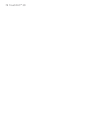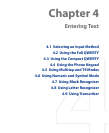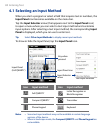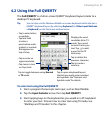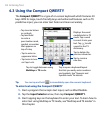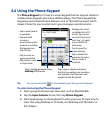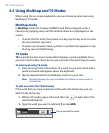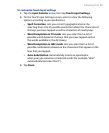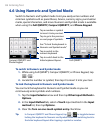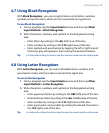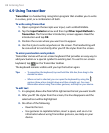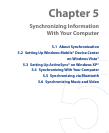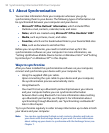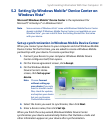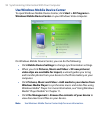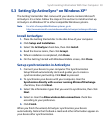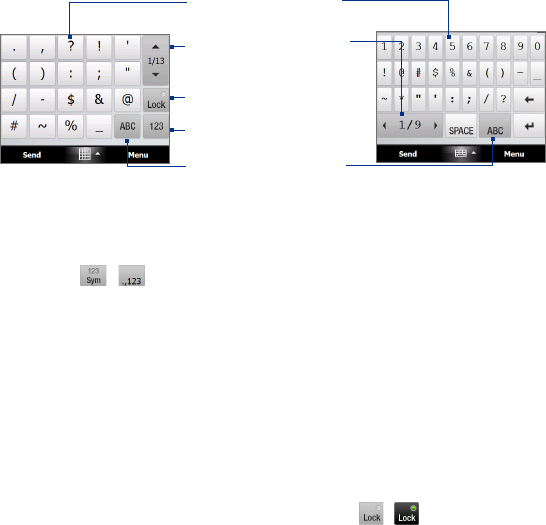
86 Entering Text
4.6 Using Numeric and Symbol Mode
Switch to Numeric and Symbol mode to let you easily enter numbers and
common symbols such as parentheses, braces, currency signs, punctuation
marks, special characters, and more. Numeric and Symbol mode is available
when using the Full QWERTY, Compact QWERTY, and Phone Keypad.
Tap a number or symbol
to insert it into your text.
Tap to go to the previous
or next page of symbols.
Tap to switch back to the
letter keyboard layout.
Tap to switch to the
numeric keyboard
See “To lock the keyboard in
Numeric and Symbol mode.”
Compact QWERTY and
Phone Keypad
Full QWERTY
To switch to Numeric and Symbol mode
1. While using Full QWERTY, Compact QWERTY, or Phone Keypad, tap
/ .
2.
Locate the number or symbol, then tap it to insert it into your text.
To lock the keyboard in Numeric and Symbol mode
You can lock the keyboard in Numeric and Symbol mode so you can
continuously enter symbols and numbers.
1.
Tap the Input Selector arrow and then tap Other Input Methods >
Options.
2.
In the Input Method tab, select a Touch input method in the Input
method list, then tap Options.
3.
Clear the Turn on one-touch symbol entry check box.
Tip In Compact QWERTY and Phone Keypad, tap / to toggle between
locking the keyboard in Numeric and Symbol mode and switching back to
the letter keyboard layout after tapping a symbol or number.