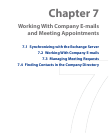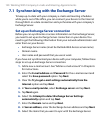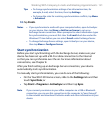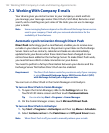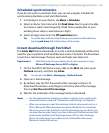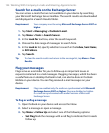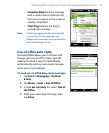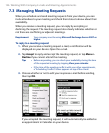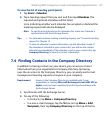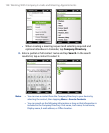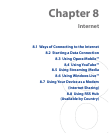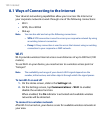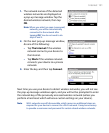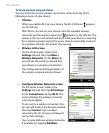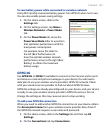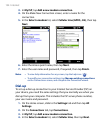Working With Company E-mails and Meeting Appointments 127
To view the list of meeting participants
1. Tap Start > Calendar.
2.
Tap a meeting request that you sent and then tap Attendees. The
required and optional attendees will be listed.
Icons indicating whether each attendee has accepted or declined the
meeting request will also be displayed.
Note To see the icon indicators in the attendees list, make sure Calendar is
synchronized with the Exchange Server.
Tips • For information about creating a meeting request, see “To send a meeting
request” in Chapter 12.
• To view an attendee’s contact information, tap the attendee’s name. If
the attendee is included in your contacts list, you will see the contact
information immediately. If the attendee is not in your contacts list, tap
Company Directory to view the contact information.
7.4 Finding Contacts in the Company Directory
In addition to having contacts on your device, you can access contact
information from your organization’s Company Directory. By having
over-the-air access to the Company Directory, you can easily send e-mail
messages and meeting requests to anyone in your company.
Requirement Access to the Company Directory is available only if your
organization is running Microsoft Exchange Server 2003 SP2 or
higher, and you have completed your first synchronization with
the Exchange Server.
1. Synchronize with the Exchange Server.
2.
Do any of the following:
• In Contacts, tap Menu > Company Directory.
• In a new e-mail message, tap the To box (or tap Menu > Add
Recipient), then tap Company Directory on the top of the list.