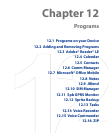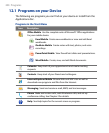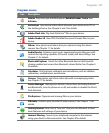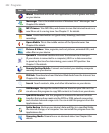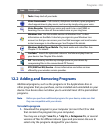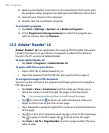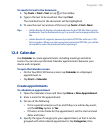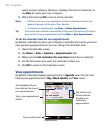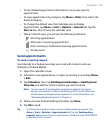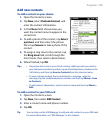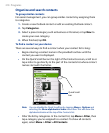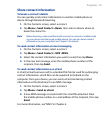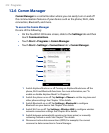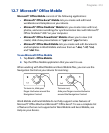206 Programs
select a preset category (Business, Holiday, Personal, or Seasonal), or
tap New to create your own category.
5.
When finished, tap OK to return to the calendar.
Notes • All-day events do not occupy blocks of time in Calendar; instead, they
appear in banners at the top of the calendar.
•
To remove an appointment, tap Menu > Delete Appointment.
Tip To have the time entered automatically in Day view, tap and drag to select a
time slot for the new appointment, and tap Menu > New Appointment.
To set the reminder time for new appointments
By default, Calendar has been set to display a reminder alert when you have
new upcoming appointments. You can change the reminder time.
1.
Open the Calendar screen.
2.
Tap Menu > Tools > Options > Appointments tab.
3.
Make sure the Set reminders for new items check box is selected.
4.
Set the time when you want the reminder to alert you.
5.
Tap OK to return to the Calendar screen.
View appointments
By default, Calendar displays appointments in Agenda view. You can also
look at your appointments in Day, Week, Month, and Year views.
The highlighted hours
here indicate the time of
your appointments.
Tap to view appointment
details.
Agenda view
Tap to switch views.
The red box and
arrows indicate
that there are
conflicting
appointments.