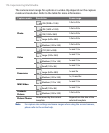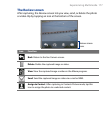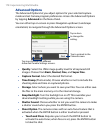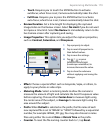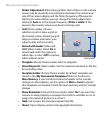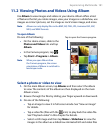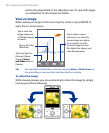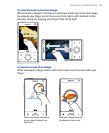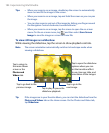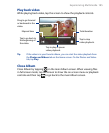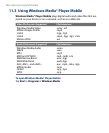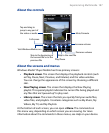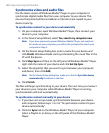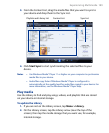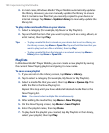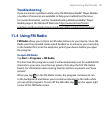184 Experiencing Multimedia
Tips • When you zoom in on an image, double tap the screen to automatically
zoom out and fit the image to the screen.
• When you zoom in on an image, tap and hold the screen so you can pan
the image.
• You can also zoom in and out of the image by sliding your finger around
the Navigation Control clockwise/counterclockwise.
• When you zoom in on an image, tap the screen to open the on-screen
menu. On the on-screen menu, tap and then select Save Screen
Image to save the image on-screen as a new file.
To view still images as a slideshow
While viewing the slideshow, tap the screen to show playback controls.
Note The screen orientation automatically switches to landscape mode when
viewing a slideshow.
Tap to go back to the
previous image.
Tap to open the slideshow
options where you can
set the transition effect
to use, time per slide, and
orientation of the images.
Tap to return to
the main Album
screen or the
Photos and
Videos tab.
Tap to play or pause the
slideshow playback.
Tap to go to the
next image.
Tip If the images are in your favorite album, you can start the slideshow from the
Photos and Videos tab on the Home screen. On the Photos and Video tab,
tap Slideshow.