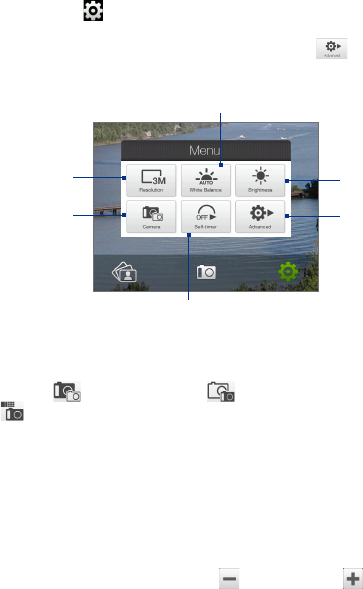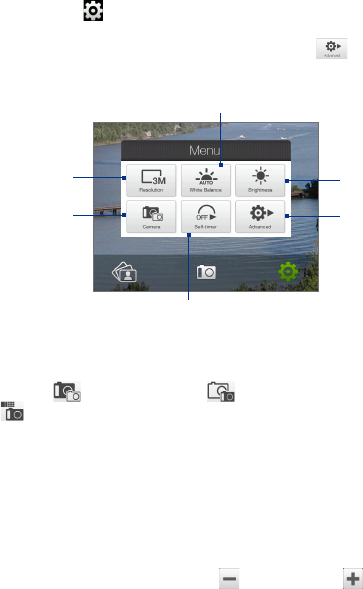
174 Experiencing Multimedia
Menu Panel
The Menu Panel provides a quick way of adjusting most common camera
settings and lets you access more advanced camera settings. On the
Camera screen, tap to open the Menu Panel. To adjust a setting, keep
tapping a button on the panel, for instance, Resolution, to cycle through
the available settings. To access advanced options, tap .
Note The available settings on the panel depend on the selected Capture mode.
2
1
5
4
3
6
1 Resolution. Tap to change the resolution (capture size). See the table
in the following pages for the supported resolutions.
2 Camera. Tap to select the camera to use. You can choose from main
camera ( ), second camera ( ), and second camera flip
( ).
3 Self-timer. Tap to set the self-timer to 2 seconds, 10 seconds, or Off
when in the Photo or Contacts Picture mode. When you press the
ENTER button to capture a still image, it starts to count down, then
captures a still image after the time expires.
4 Advanced. Tap to open the advanced camera settings. See “Advanced
Options” for details.
5 Brightness. Tap to open the Brightness bar at the bottom of the
screen. On the Brightness bar, tap to decrease, or to increase
the brightness level. Tap outside the Brightness bar to apply the
change.