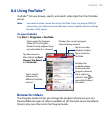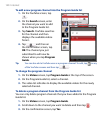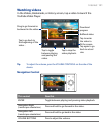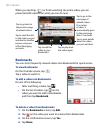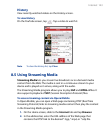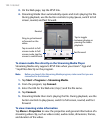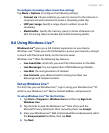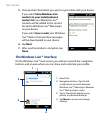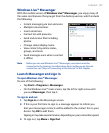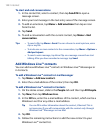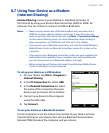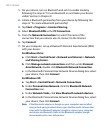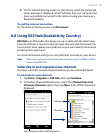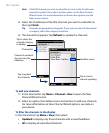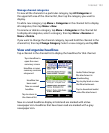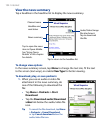Internet 147
Windows Live™ Messenger
With this mobile version of Windows Live™ Messenger, you enjoy many of
the same cool features that you get from the desktop version, which include
the following:
• Instant messaging via text and voice
• Multiple conversations
• Insert emoticons
• Contact list with presence
• Send and receive files including
photos
• Change status/display name
• View contacts by online status,
groups, and more
• Send messages even when a contact
is offline
Note Before you can use Windows Live™ Messenger, your device must be
connected to the Internet. For information about setting up an Internet
connection, see “Ways of Connecting to the Internet” in this chapter.
Launch Messenger and sign in
To open Windows Live™ Messenger
Do one of the following:
• Tap Start > Programs > Messenger.
• On the Windows Live™ main screen, tap the left or right arrow until
you see Messenger, then tap it.
To sign in and out
1. Tap Sign in on the Messenger screen.
2.
If this is your first time to sign in, a message appears to inform you
that your messenger contacts will be added to the contact list on your
device. Tap OK to add them.
Signing in may take several minutes, depending on your connection speed.
3.
To sign out, tap Menu > Sign Out.