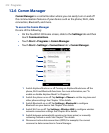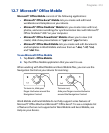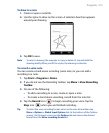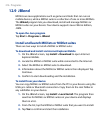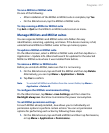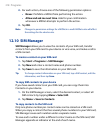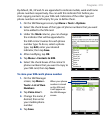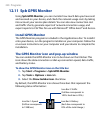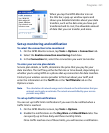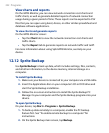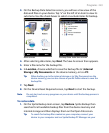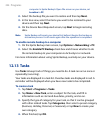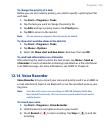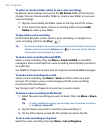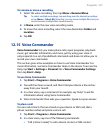220 Programs
12.11 Spb GPRS Monitor
Using Spb GPRS Monitor, you can monitor how much data you have sent
and received on your device, and check the network usage costs by taking
into account your service plan details. You can also view connection cost
and traffic charts, generate reports of network connection usage, and
export reports to CSV files for use with Microsoft® Office Excel® and Access.
Install GPRS Monitor
The GPRS Monitor program is included in the Applications disc. To install it
onto your device, run the program’s installer on your computer. Follow the
on-screen instructions on your computer and your device to complete the
installation.
The GPRS Monitor icon and pop-up window
You can enable the GPRS Monitor icon to be shown on the title bar. This
icon shows the data connection or dial-up connection speed, data traffic,
and battery status.
To show the GPRS Monitor icon on the title bar
1. Tap Start > Programs > Spb GPRS Monitor.
2.
Tap Tools > Options > Icon tab.
3.
Select the Show taskbar icon check box.
By default, the GPRS Monitor icon shows three bars that represent the
following status information:
Icon Bar 2: Traffic
(Full bar corresponds to
100%. Each bar is 20%.)
Icon Bar 3: Battery
(Each bar corresponds to
20% of the total charge.)
Icon Bar 1: Speed
(Full bar corresponds
to 19KB/sec.)