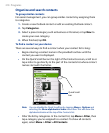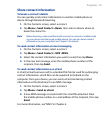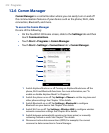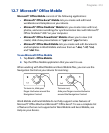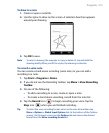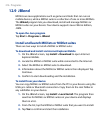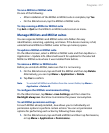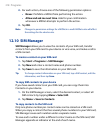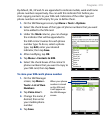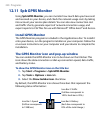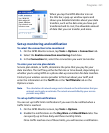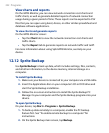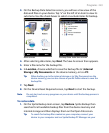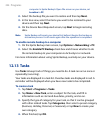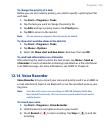218 Programs
2. For each action, choose one of the following permission options:
•
Never. Prohibits a MIDlet from performing the action.
•
Allow and ask me next time. Asks for your confirmation
whenever a MIDlet attempts to perform the action.
3.
Tap OK.
Note Changes to permission settings for a MIDlet in a multi-MIDlet suite will affect
the settings for the whole suite.
12.10 SIM Manager
SIM Manager allows you to view the contents of your SIM card, transfer
contacts from your SIM card to your device or vice versa, and make a call to
a SIM contact.
To create a contact on your SIM card
1. Tap Start > Programs > SIM Manager.
2.
Tap New and enter a contact name and phone number.
3.
Tap Save to save the information on your SIM card.
Tip To change contact information on your SIM card, tap a SIM contact, edit the
information, and then tap Save.
To copy SIM contacts to your device
If you have saved contacts on your SIM card, you can copy them into
Contacts on your device.
1.
On the SIM Manager screen, select the desired contact, or select all
SIM contacts by tapping Menu > Select All.
2.
Tap Menu > Save to Contacts.
To copy contacts to the SIM card
Only one phone number per contact name can be stored on a SIM card.
When you copy a contact that has several phone numbers to your SIM card,
SIM Manager saves each number under a separate name.
To save each number under a different contact name on the SIM card, SIM
Manager appends an indicator at the end of each name.