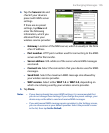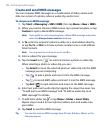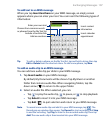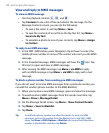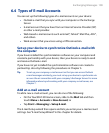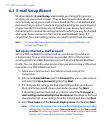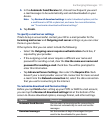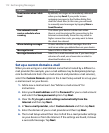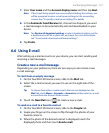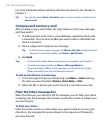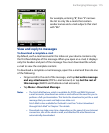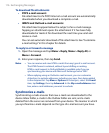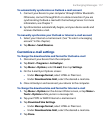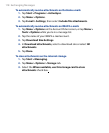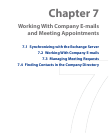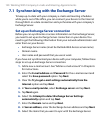Exchanging Messages 113
7. Enter Your name and the Account display name and then tap Next.
Note If the E-mail Setup wizard was unsuccessful in finding the settings, you
will be prompted to enter e-mail server settings on the succeeding
screens. See “To specify e-mail server settings” for details.
8. In the Automatic Send/Receive list, choose how frequent you want
e-mail messages to be automatically sent and downloaded on your
device.
Note Tap Review all download settings to select download options, set the
e-mail format as HTML or plain text, and more. For more information,
see “To customize download and format settings."
9. Tap Finish.
6.6 Using E-mail
After setting up e-mail accounts on your device, you can start sending and
receiving e-mail messages.
Create a new e-mail message
Depending on your preference, there are two ways you can create a new
e-mail message.
To start from an empty message
1. On the TouchFLO 3D Home screen, slide to the Mail tab.
2.
Select the e-mail account you want to use on the right side of the
screen.
Tip To choose from other e-mail accounts that are not displayed on the
Mail tab, touch Menu > Accounts > Accounts and then select an e-mail
account from the Account Picker screen.
3. Touch the New Mail icon ( ) to create a new e-mail.
To send an e-mail to a favorite contact
1. On the TouchFLO 3D Home screen, slide to the People tab.
2.
Swipe your finger on the screen to flip through the photos of your
favorite contacts.
3.
When the photo of the desired contact is displayed, touch the
displayed photo and then touch Send e-mail.