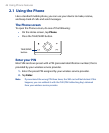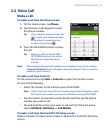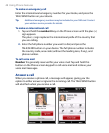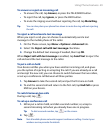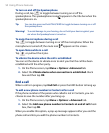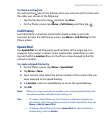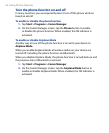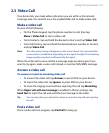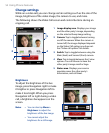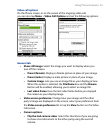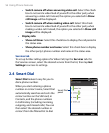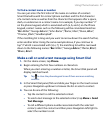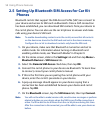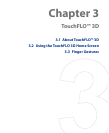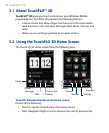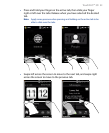54 Using Phone Features
Change settings
While on a video call, you can change certain settings such as the size of the
image, brightness of the video image, the camera to use, and more.
The following shows the Video Call screen and control buttons during an
ongoing call.
1 Image display area. Displays your image
and the other party's image, depending
on the selected Swap Image setting.
2 Camera. Tap to toggle between turning
on/off the camera. When the camera is
turned off, the image displayed depends
on the Video Call options you have set.
See “Video call options” for details.
3 Switch. Tap to toggle between using the
Main (back) and Second (front) camera.
4 View. Tap to toggle between the 2 view
options. You can choose to have the
other party’s image small or large.
5 Status area. Displays your service
provider name, the other party's
information, and call timer.
2
3
4
5
1
Brightness
To adjust the brightness of the live
image, press Navigation right to make
it brighter or press Navigation left to
make it less bright. When you press
Navigation left or right during a video
call, a brightness bar appears on the
screen.
Notes • You can also tap Menu >
Brightness to adjust the
brightness of the live image.
• You cannot adjust the
brightness for a still image.
Brightness bar