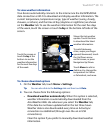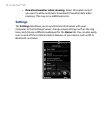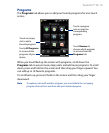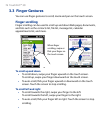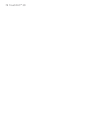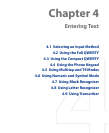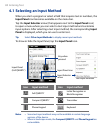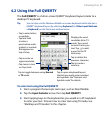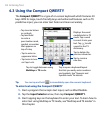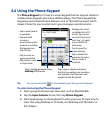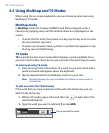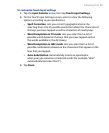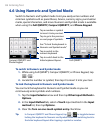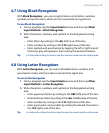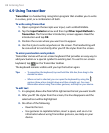Entering Text 81
4.2 Using the Full QWERTY
The Full QWERTY is a full on-screen QWERTY keyboard layout similar to a
desktop PC keyboard.
Tip You can also use the Windows Mobile on-screen keyboard which also has a
QWERTY keyboard layout by selecting Keyboard (or Other Input Methods
> Keyboard) on the Text input method menu.
• Tap to enter letters
or symbols.
• Tap and hold
to enter a
punctuation mark,
symbol, or number
that appears on
top of a key
• Tap to enter an
uppercase letter.
• Tap twice to turn
on Caps Lock.
Tap to toggle between using Normal
or T9 mode.
Tap to open a keyboard layout
that lets you easily enter numbers
and symbols. See “Numeric and
Symbol mode” for details.
Tap to create a
new line.
Tap to delete the
previous character.
Displays the word
candidate list in T9
mode. Tap a word
to insert it into your
text. Tap to add
a word to the T9
dictionary.
To enter text using the Full QWERTY
1. Start a program that accepts text input, such as Word Mobile.
2.
Tap the Input Selector arrow, then tap Full QWERTY.
3.
Start tapping keys on the keyboard as you would on a PC keyboard
to enter your text. To learn how to enter text using T9 mode, see
“Multitap and T9 modes” in this chapter.