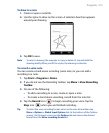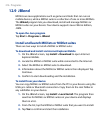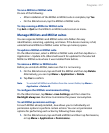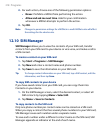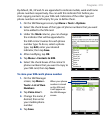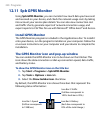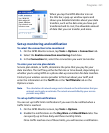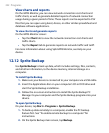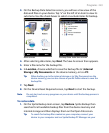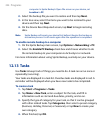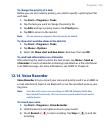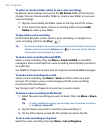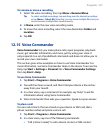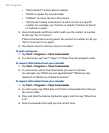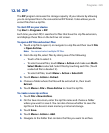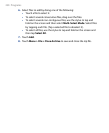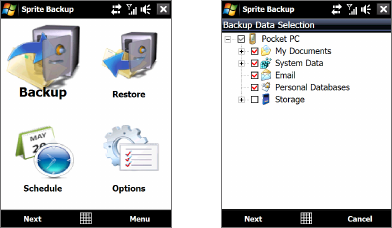
Programs 223
3. On the Backup Data Selection screen, you will see a tree view of the
data and files on your device. Tap “+” on the left of an item to view its
sub-items. Use the check boxes to select or exclude items for backup.
Main screen Backup Data Selection screen
4. After selecting data items, tap Next. The Save As screen then appears.
5.
Enter a file name for the backup file.
6.
In Location, choose whether to save the backup file to \Internal
Storage, \My Documents on the device memory, or to a PC.
Tip When backing up to the internal storage or to \My Documents on the
device memory, you can also choose a specific folder where to save the
backup file.
7. Tap Next.
8.
On the Device Reset Required screen, tap Next to start the backup.
Note Do not start and use any programs on your device until the backup process is
completed.
To restore data
1.
On the Sprite Backup main screen, tap Restore. Sprite Backup then
searches for all available backup files from the device memory and
internal storage and then displays them on the Open File screen.
Tip To search for backup files created on your computer, connect your
device to your computer and run Sprite Backup PC Manager on your