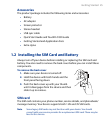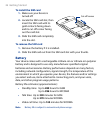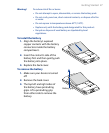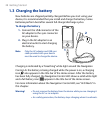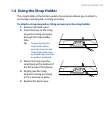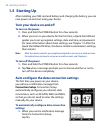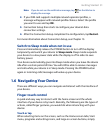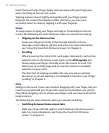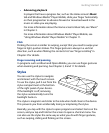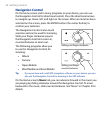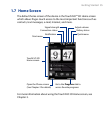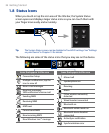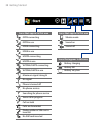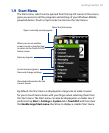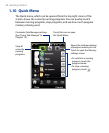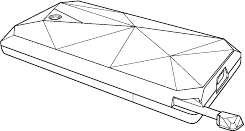
Getting Started 33
Advancing playback
In players that have a progress bar, such as the Home screen’s Music
tab and Windows Media® Player Mobile, slide your finger horizontally
on their progress bar to advance forward or move backward in the
music or video you are playing.
For more information about the Home screen’s Music tab, see “Music”
in Chapter 3.
For more information about Windows Media® Player Mobile, see
“Using Windows Media® Player Mobile” in Chapter 11.
Flick
Flicking the screen is similar to swiping, except that you need to swipe your
finger in light, quicker strokes. This finger gesture is always in a vertical
direction, such as when flicking the contacts list. See “Finger scrolling” in
Chapter 3 for details.
Finger zooming and panning
In programs such as Album and Opera Mobile, you can use finger gestures
when zooming and panning. See Chapter 3, 8 and 11 for details.
Stylus
You can use the stylus to navigate
and interact with the touch screen.
To use the stylus, pull it out from the
stylus compartment at the bottom
of the right panel of your device.
If the backlight is off, removing
the stylus automatically turns the
backlight back on.
The stylus is magnetic and sticks to the side when held close to the device.
This prevents you from accidentally losing or misplacing the stylus.
Basically, you tap with the stylus to open programs and select items on the
screen, and you tap and hold on the screen to open a shortcut menu. You
can also use the stylus the same way as what you do with finger gestures,
such as swiping, sliding and flicking on the screen.
•