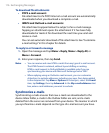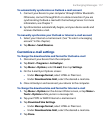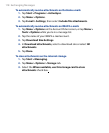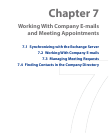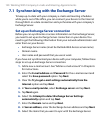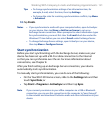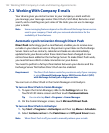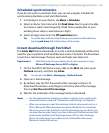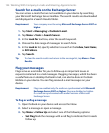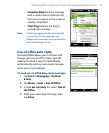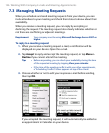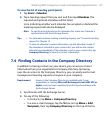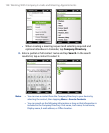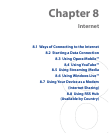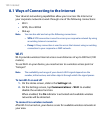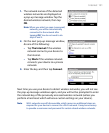124 Working With Company E-mails and Meeting Appointments
Search for e-mails on the Exchange Server
You can access e-mails that are not available on your device by searching
your Microsoft Exchange Server mailbox. The search results are downloaded
and displayed in a Search Results folder.
Requirement Your company must be using Microsoft Exchange Server 2007 or
higher.
1. Tap Start > Messaging > Outlook E-mail.
2.
Tap Menu > Tools > Search Server.
3.
In the Look for text box, enter the search keyword.
4.
Choose the date range of messages to search from.
5.
In the Look in list, specify whether to search in the Inbox, Sent Items,
or All Folders.
6.
Tap Search.
Tip To clear the search results and return to the message list, tap Menu > Clear
Results.
Flag your messages
Flags serve as a reminder for you to follow-up on important issues or
requests contained in e-mail messages. Flagging messages, which has been
a useful feature on desktop Outlook E-mail, can also be done in Outlook
Mobile on your device. You can flag received e-mail messages on your
device.
Requirement Flags are enabled only if e-mails are synchronized with Microsoft
Exchange Server 2007 or higher. Flags are disabled or hidden
if e-mails are synchronized with earlier versions of Microsoft
Exchange Server.
To flag or unflag a message
1.
Open Outlook on your device and access the Inbox.
2.
Select a message or open a message.
3.
Tap Menu > Follow Up and select one of the following options:
• Set Flag Mark the message with a red flag to indicate that it needs
follow up.