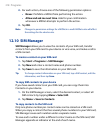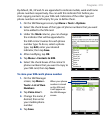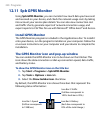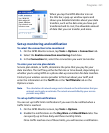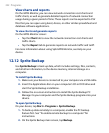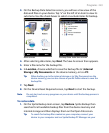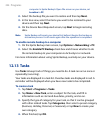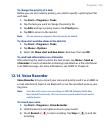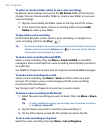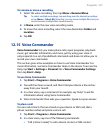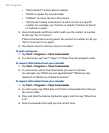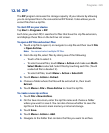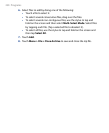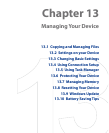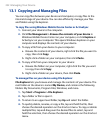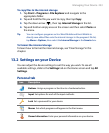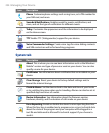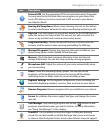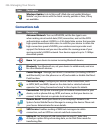Programs 227
To rename or move a recording
1. Select the voice recording, then tap Menu > Rename/Move.
Tip To select multiple recordings, tap and drag over the desired recordings
or tap Menu > Select All. Note that you can move multiple files, but you
cannot rename multiple files simultaneously.
2. In Name, enter the new voice recording name.
3.
To move the voice recording, select the new destination Folder and
Location.
4.
Tap OK.
12.15 Voice Commander
Voice Commander lets you make phone calls, open programs, play back
music, get calendar information, and more, just by using your voice. It
only responds to a set of predefined commands and does not allow you to
record your own commands.
This section gives a few examples on how to use Voice Commander. For
more information, see Voice Commander Help on the device. To access the
Help, tap Start > Settings > Personal tab > Voice Commander Settings
then tap Start > Help.
To use Voice Commander
1. Tap Start > Programs > Voice Commander.
2.
You will then hear a sound, and then hold your device a few inches
away from your mouth.
3.
In a clear voice, say a command. For example, say “Help“ to ask for
information about using Voice Commander.
4.
Voice Commander then asks you a question. Speak out your answer.
To place a call
You can call contacts that are stored on your device or SIM card, dial a
phone number, redial, and place a return call.
1.
Tap Start > Programs > Voice Commander.
2.
In a clear voice, say one of the following commands:
• “Call [contact name]” to call a device contact or SIM contact.