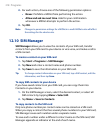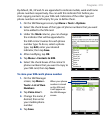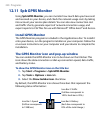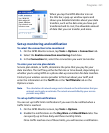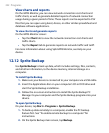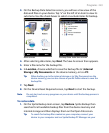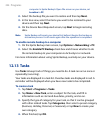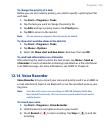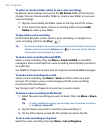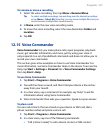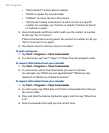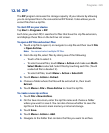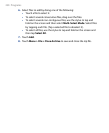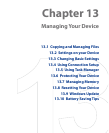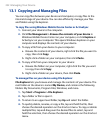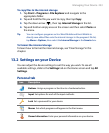226 Programs
To select or create a folder where to save voice recordings
By default, all recordings are saved in the My Voices folder of the internal
storage. You can choose another folder or create a new folder to save your
voice recordings.
1.
Tap the arrow beside the folder name on the top-left of the screen.
2.
In the menu that opens, choose an existing folder or touch Add/
Delete to create a new folder.
To play back a voice recording
On the Voice Recorder screen, touch a voice recording, or navigate to a
voice recording and then tap Play ( ).
Tip If you need to adjust the sound volume, touch any of the status icons on the
title bar and then touch the Volume icon ( ) to open the System Volume
screen where you can adjust the volume.
To send a voice recording through MMS
Select a voice recording, then tap Menu > Send via MMS. A new MMS
message is then created with the voice recording automatically inserted as
an audio clip.
See “MMS” in Chapter 6 to learn how to compose and send MMS messages.
To send a voice recording via e-mail
Select a voice recording, tap Menu > Send, and then select an e-mail
account. This creates a new e-mail message with the voice recording
inserted as a file attachment.
See “Using E-mail” in Chapter 6 to learn how to send e-mails.
To beam a voice recording via Bluetooth
1. Select the voice recording you want to beam, then tap Menu > Beam
File.
Tip To select multiple recordings, tap and drag over the desired recordings
or tap Menu > Select All.
2. Tap the device you want to send the voice recording to.
3.
On the other device, accept the file transfer to receive the file.
To set a voice recording as ring tone
Select the voice recording, then tap Menu > Set as Ringtone.