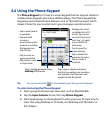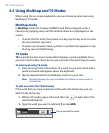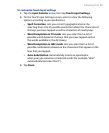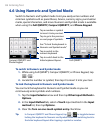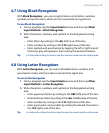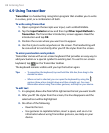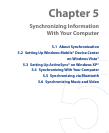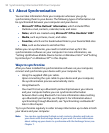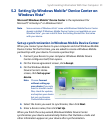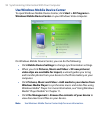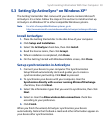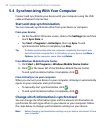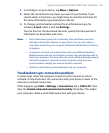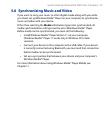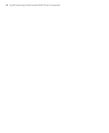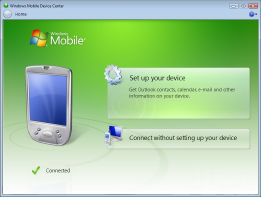
Synchronizing Information With Your Computer 91
5.2 Setting Up Windows Mobile® Device Center on
Windows Vista®
Microsoft Windows Mobile® Device Center is the replacement for
Microsoft® ActiveSync® on Windows Vista®.
Note Some versions of Windows Vista® come with Windows Mobile Device Center
already installed. If Windows Mobile Device Center is not available on your
Windows Vista®, you can install it from the Getting Started Disc that came
with your device.
Set up synchronization in Windows Mobile Device Center
When you connect your device to your computer and start Windows Mobile
Device Center for the first time, you are asked to create a Windows Mobile
partnership with your device. To create a partnership:
1.
Connect your device to your computer. Windows Mobile Device
Center configures itself, then opens.
2.
On the license agreement screen, click Accept.
3.
On the Windows Mobile
Device Center’s Home
screen, click Set up your
device.
Note Choose Connect
without setting up
your device if you only
want to transfer media
files, check for updates,
and explore your device
but not synchronize
Outlook information.
4. Select the items you want to synchronize, then click Next.
5.
Enter a device name, then click Set Up.
When you finish the setup wizard, Windows Mobile Device Center
synchronizes your device automatically. Notice that Outlook e-mails and
other information appear on your device after synchronization.