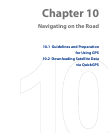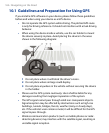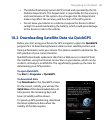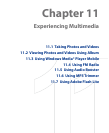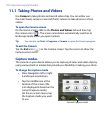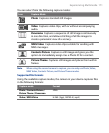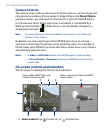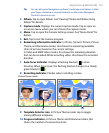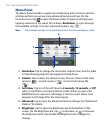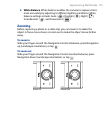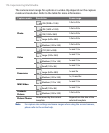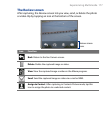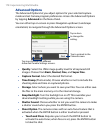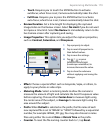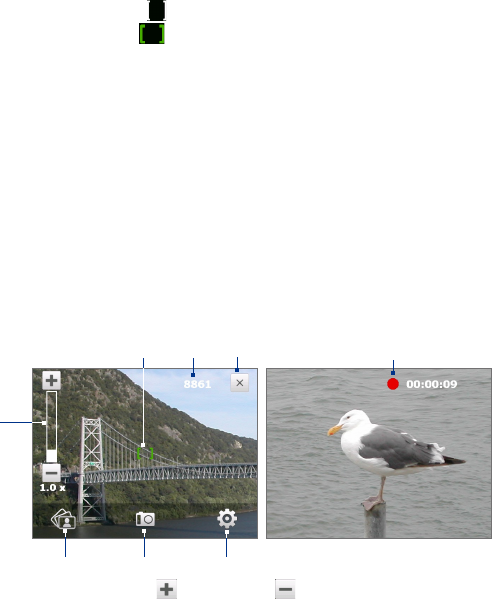
172 Experiencing Multimedia
Camera controls
The camera comes with an auto-focus function to let you capture sharp and
crisp photos and videos of your subjects. Depending on the Shoot Option
you have chosen, you will need to either touch or press the ENTER button
to activate auto-focus. When auto-focus is activated, it is indicated by a
flashing white bracket ( ). When focus is set, the bracket changes to a
steady green bracket ( ).
Note For more information about the different shoot options, see “Advanced
Options” in this chapter.
By default, you only need to press the ENTER button once to activate
auto-focus and to take the photo or start capturing video. For example, in
Photo mode, press ENTER to activate auto-focus; when focus is set, Camera
automatically takes the shot.
Notes • In Video or MMS Video mode, press ENTER again to stop recording.
• In Picture Theme or Panorama mode, press ENTER for each shot you
need to take.
On-screen controls and indicators
Tap the screen to display the controls and indicators.
When capturing in Video and MMS
Video modes
Photo, Video, MMS Video, and
Contacts Picture modes
6 8
42
1
3
57
1 Zoom control. Tap to zoom in, or to zoom out.