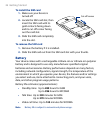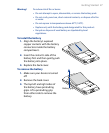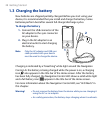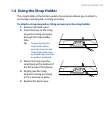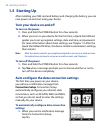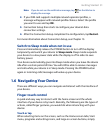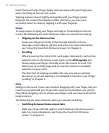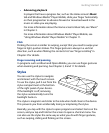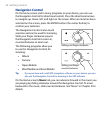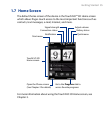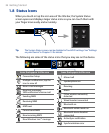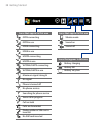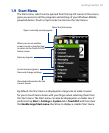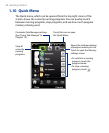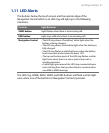34 Getting Started
Navigation Control
On the home screen and in many programs on your device, you can use
the Navigation Control for directional control. Press the directional arrows
to navigate up, down, left, and right on the screen. When an item has been
selected on the screen, press the ENTER button (the center button) to
confirm your selection.
The Navigation Control is also touch
sensitive and can be used for zooming.
Slide your finger clockwise around
the Navigation Control to zoom in,
counterclockwise to zoom out.
The following programs allow you
to use the Navigation Control for
zooming:
Album
Camera
Opera Mobile
Word Mobile and Excel Mobile
•
•
•
•
Sliding your finger clockwise
Sliding your finger
counterclockwise
Tip If you purchase and install GPS navigation software on your device, you can
also use the Navigation Control for zooming in the GPS software.
On the Home screen’s Music tab, you can advance forward in the music you
are playing by sliding clockwise around the Navigation Control. To move
backward in the music, slide counterclockwise. See “Music” in Chapter 3 for
details.