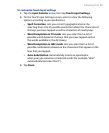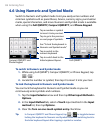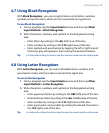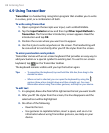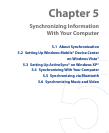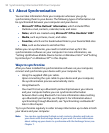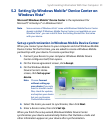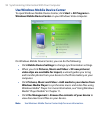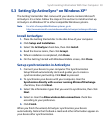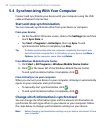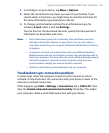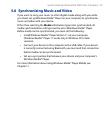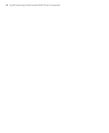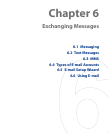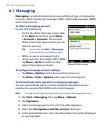Synchronizing Information With Your Computer 93
5.3 Setting Up ActiveSync® on Windows XP®
The Getting Started disc that comes with your device contains Microsoft
ActiveSync 4.5 or later. Follow the steps in this section to install and set up
ActiveSync on Windows XP or other compatible Windows systems.
Note For a list of compatible Windows systems, go to
http://www.microsoft.com/windowsmobile/activesync/activesync45.mspx.
Install ActiveSync
1. Place the Getting Started disc to the disc drive of your computer.
2.
Click Setup and Installation.
3.
Select the ActiveSync check box, then click Install.
4.
Read the license terms, then click Accept.
5.
When installation is completed, click Done.
6.
On the Getting Started with Windows Mobile screen, click Close.
Set up synchronization in ActiveSync
1. Connect your device to your computer. The Synchronization
Setup Wizard automatically starts and guides you to create a
synchronization partnership. Click Next to proceed.
2.
To synchronize your device with your computer, clear the
Synchronize directly with a server running Microsoft Exchange
check box, then click Next.
3.
Select the information types that you want to synchronize, then click
Next.
4.
Select or clear the Allow wireless data connections check box
according to your preference.
5.
Click Finish.
When you finish the wizard, ActiveSync synchronizes your device
automatically. Notice that Outlook e-mails and other information appear on
your device after synchronization.