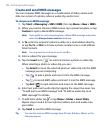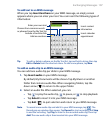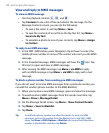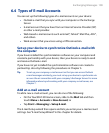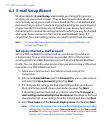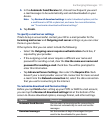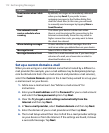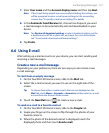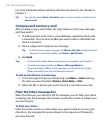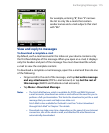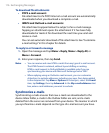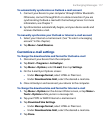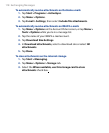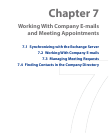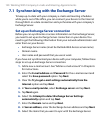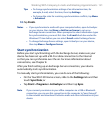114 Exchanging Messages
For more information about working with favorite contacts, see “People” in
Chapter 3.
Tip You can also touch Start > Contacts, select a contact name, and then touch
Send e-mail.
Compose and send an e-mail
After creating a new e-mail, follow the steps below to enter your message
and then send it.
1.
To add recipients, enter their e-mail addresses, separating them with
a semicolon. You can also tap To if you want to add e-mail addresses
stored in Contacts.
2.
Enter a subject and compose your message.
Tip To choose from preset messages, tap Menu > My Text and tap a desired
message. To check the spelling, tap Menu > Spell Check.
3. Tap Send.
Tips • For more information about entering text and symbols, see Chapter 4.
• To set the message priority, tap Menu > Message Options.
• If you are working offline, e-mail messages are moved to the Outbox
folder and will be sent the next time you connect.
To add an attachment to a message
1.
In the message that you are composing, tap Menu > Insert and tap
the item you want to attach: Picture, Voice Note, or File.
2.
Select the file or picture you want to attach, or record a voice note.
Filter the Inbox message list
When the Inbox on your device is full of messages, you can filter your Inbox
to display only the messages that contain a particular sender or subject you
are searching for.
To filter your Inbox
Enter the sender name or e-mail subject you want to look for. As you type
characters, the message list narrows down to the sequence of characters
you have entered.