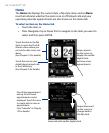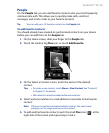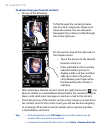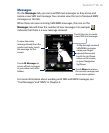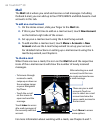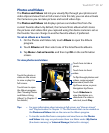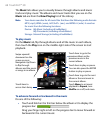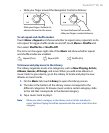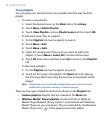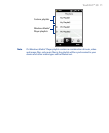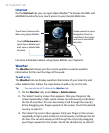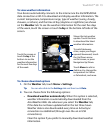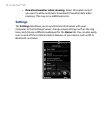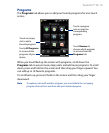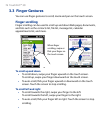70 TouchFLO™ 3D
To use playlists
You can group your favorite music into a playlist and then play back the
playlist.
To create a new playlist:
Select the desired music on the Music tab or the Library.
Touch Menu > Add to Playlist.
Touch <New Playlist>, enter a Playlist name and then touch OK.
To add more music files to a playlist:
On the Playlists tab, touch a playlist to open it.
Touch Menu > Edit.
Touch Menu > Add.
Select the check boxes of the music you want to add to the
playlist, or touch Menu > Select All to choose all the music.
Touch OK three times and then touch Up to return to the Playlists
tab.
To play back a playlist:
On the Playlists tab, touch a playlist to open it.
Touch the first song in the playlist. The Music tab starts playing
the first song. After each song, the next one in the playlist will be
played.
Note Playlists are not automatically updated when music files have been
deleted from the device memory or internal storage.
There are two types of playlists that can be shown on the Playlists tab:
Custom playlists. Playlists that are created on the Music tab.
Windows Media® Player playlists. Playlists that are in Windows
Media® Player Mobile’s Library (which is synchronized with Windows
Media® Player on your computer). They are indicated by the Windows
Media® Player icon ( ). These playlists cannot be edited.
•
1.
2.
3.
•
1.
2.
3.
4.
5.
•
1.
2.
•
•